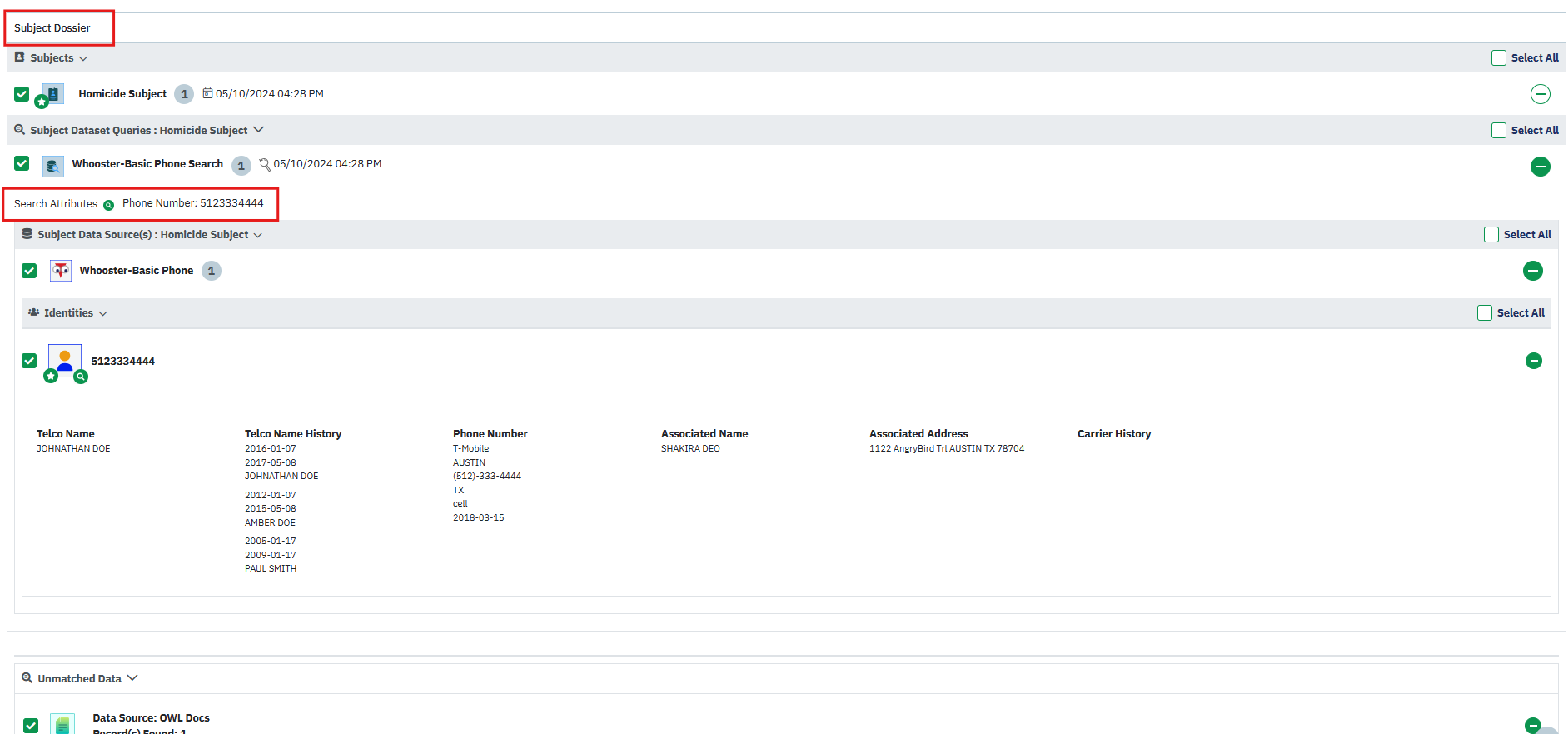- 25 Sep 2024
- 1 Minute to read
- DarkLight
View Subject Dossier
- Updated on 25 Sep 2024
- 1 Minute to read
- DarkLight
OWL Software Edition Module or Feature Available In
Standard
Advanced
Enterprise
Enterprise Plus
Enterprise Advanced
Smart City
Complete subject details can be found within the View Subject Dossier action item within the View- Edit Subject page. All associated Templates, OWLdocs, Subject Notes, Global/ Custom Attributes, Subject Forms, Information Sharing, Tips & Leads, Audit Logs, and Monitoring will be displayed.
Steps to View Subject Dossier:
Hover over Case Management.
Hover over Subjects.
Click View-Edit.
Click the action menu under the Action column for the relevant Subject.
Click View Subject Dossier.
The case details will open within a new tab.
Here you can view, edit, and add subject details along with any other linked records.
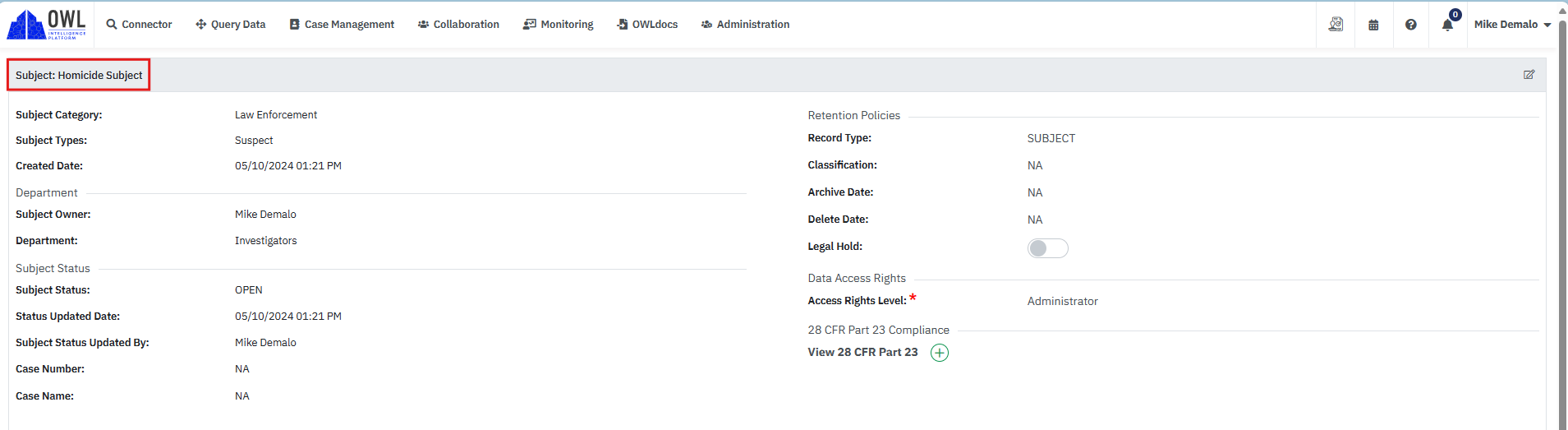
Subject Template: If no templates are attached to the subject, then a new subject template can be added from the View Subject page.

Subject Forms: If any forms are attached to the subject, they will be shown under the Subject Forms section. 
Subject Global Custom Attributes: New Global and Custom Attributes can be added to the subject from this section. Any attributes already added will be displayed here as well.
Subject OWL docs: This section is to show all attachments added to the subject. New attachments can also be added to the subject by clicking Browse Files. 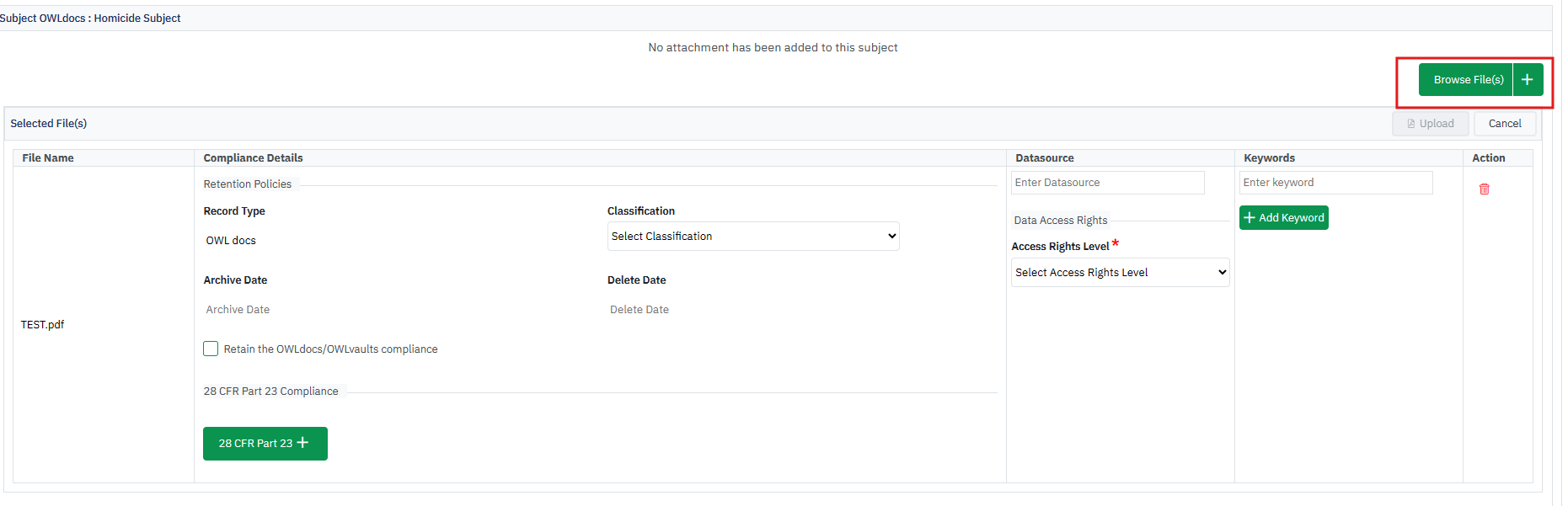

Each attachment can be edited by clicking the action menu under the Action column for the appropriate file.
Click Edit Record. Complete editable fields as need and click Save to complete this action.
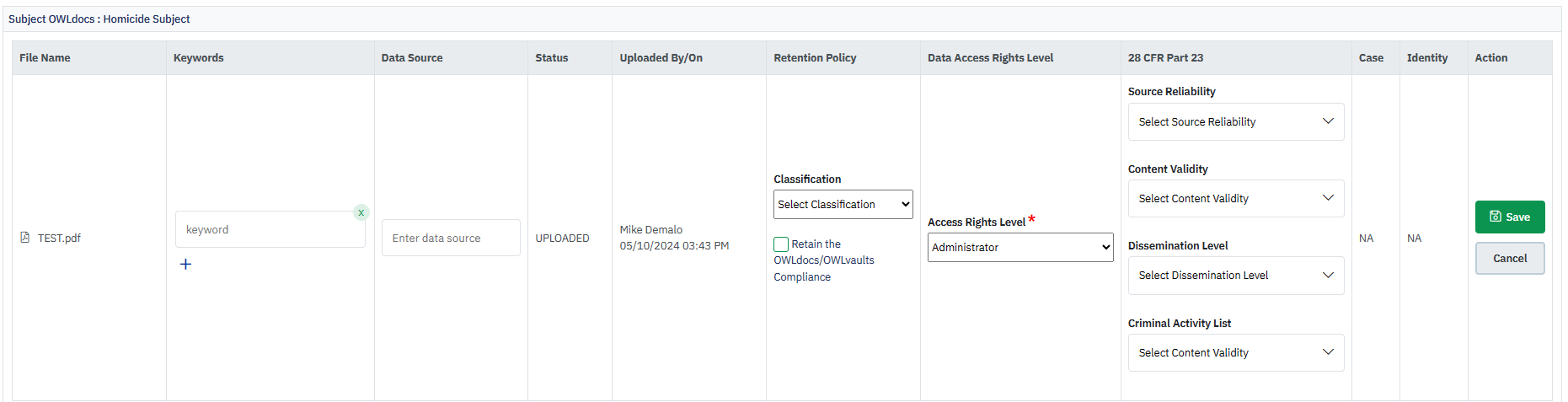
Attachments can be downloaded by using the download option within the Action menu. 
Add Notes: Notes can be added and/or edited within this section.

Subject Dossier: This section will show all query searches performed under the subject.