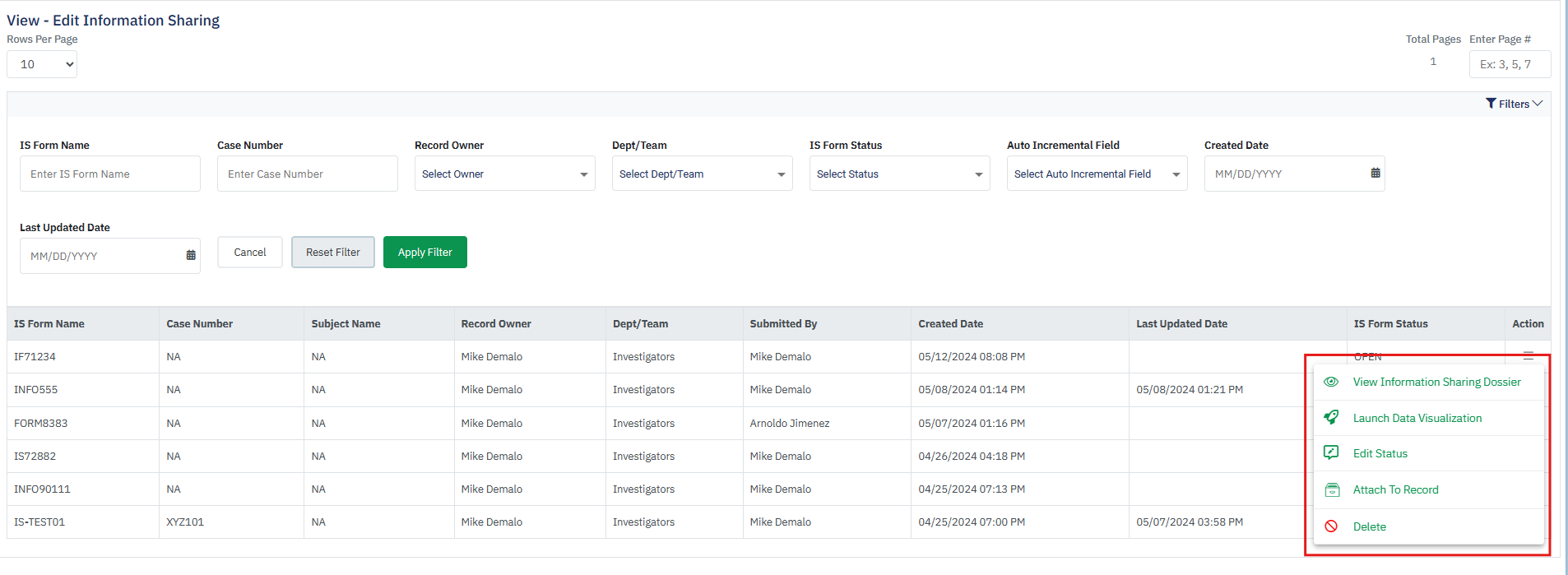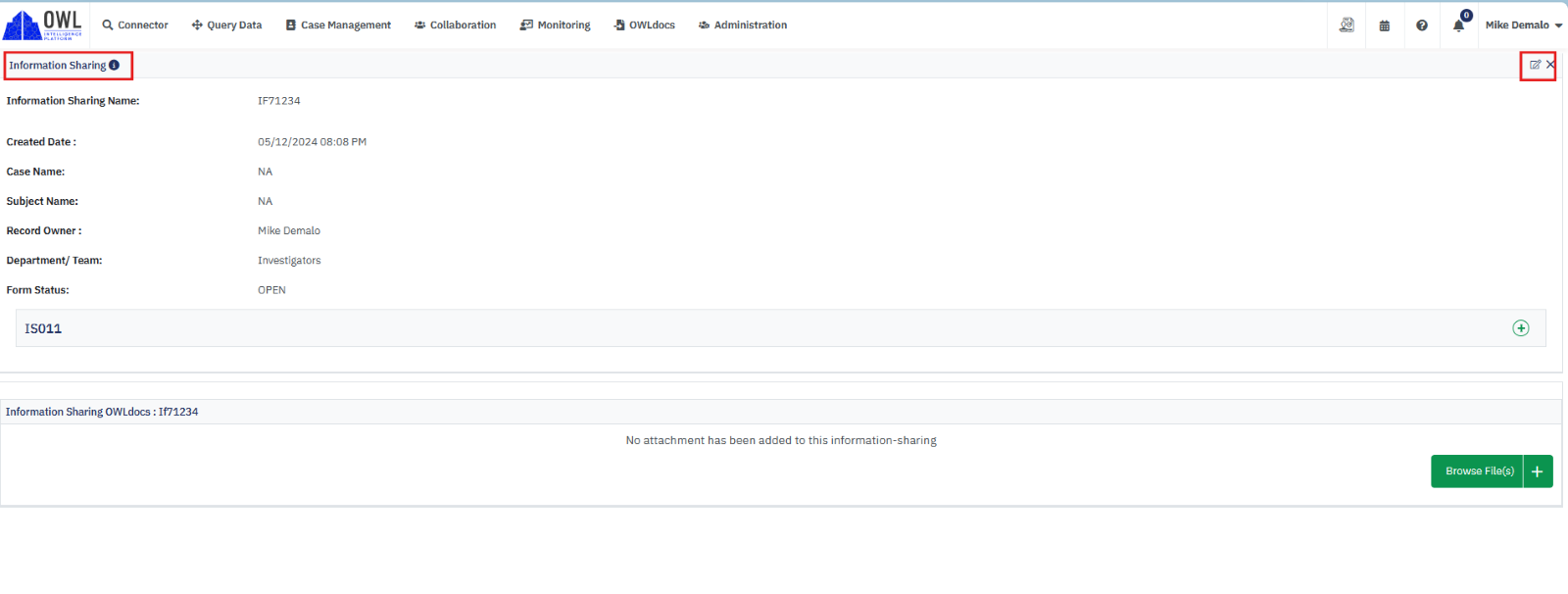- 25 Sep 2024
- 1 Minute to read
- DarkLight
View-Edit Information Sharing
- Updated on 25 Sep 2024
- 1 Minute to read
- DarkLight
OWL Software Edition Module or Feature Available In
Standard
Advanced
Enterprise
Enterprise Plus
Enterprise Advanced
Smart City
Once information is shared within OWL, users can easily view and edit shared content based on their assigned permissions. OWL provides granular access controls, allowing administrators to define who can view, edit, and delete shared information. Role-based permissions ensure that users have appropriate levels of access based on their job responsibilities and organizational hierarchy. Administrators can track and audit user activity related to shared information, including views, edits, and downloads. Audit logs provide visibility into how shared content is being accessed and used, helping to maintain accountability and compliance with data protection regulations. OWL supports version control for shared documents, enabling users to track changes and revert to previous versions if necessary. This feature ensures data integrity and facilitates collaboration on evolving documents or projects.
Steps to View-Edit Information Sharing:
Hover over Case Management.
Hover over Information Sharing.
Click View-Edit.
This will open the View-Edit Information Sharing page.
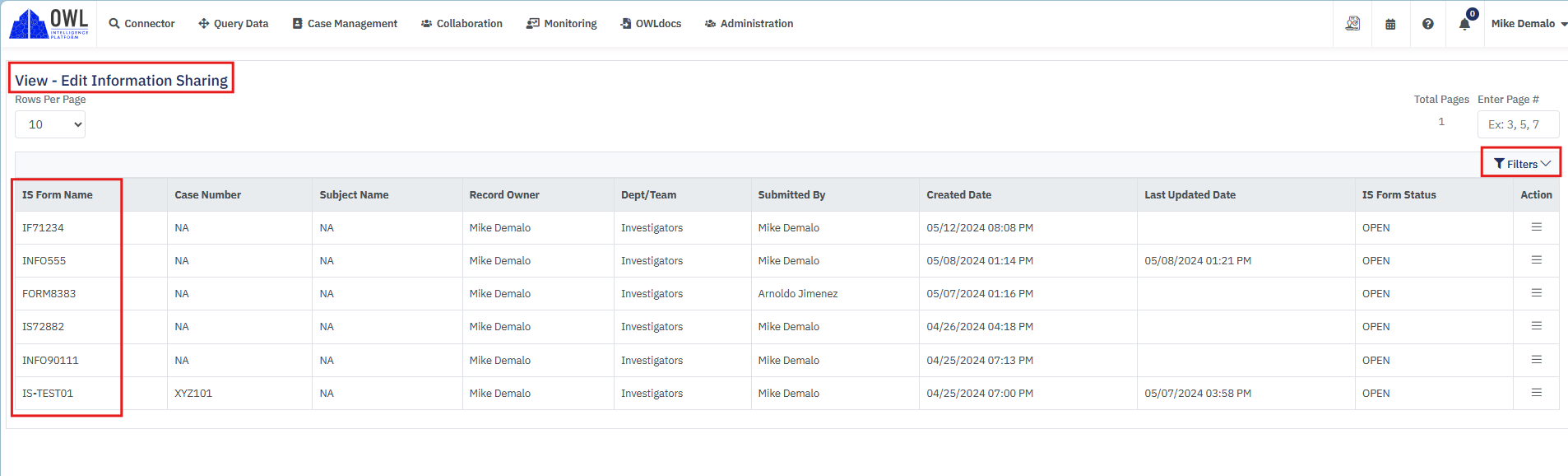
The View-Edit information Sharing page will display all Information Sharing records based on your role and department.
The Information Sharing Name, Creation Date, Record Owner, Department, Information Status and linked Case number and/or Subject Name details can be viewed here.
The filter option is available in the top right corner of the list.
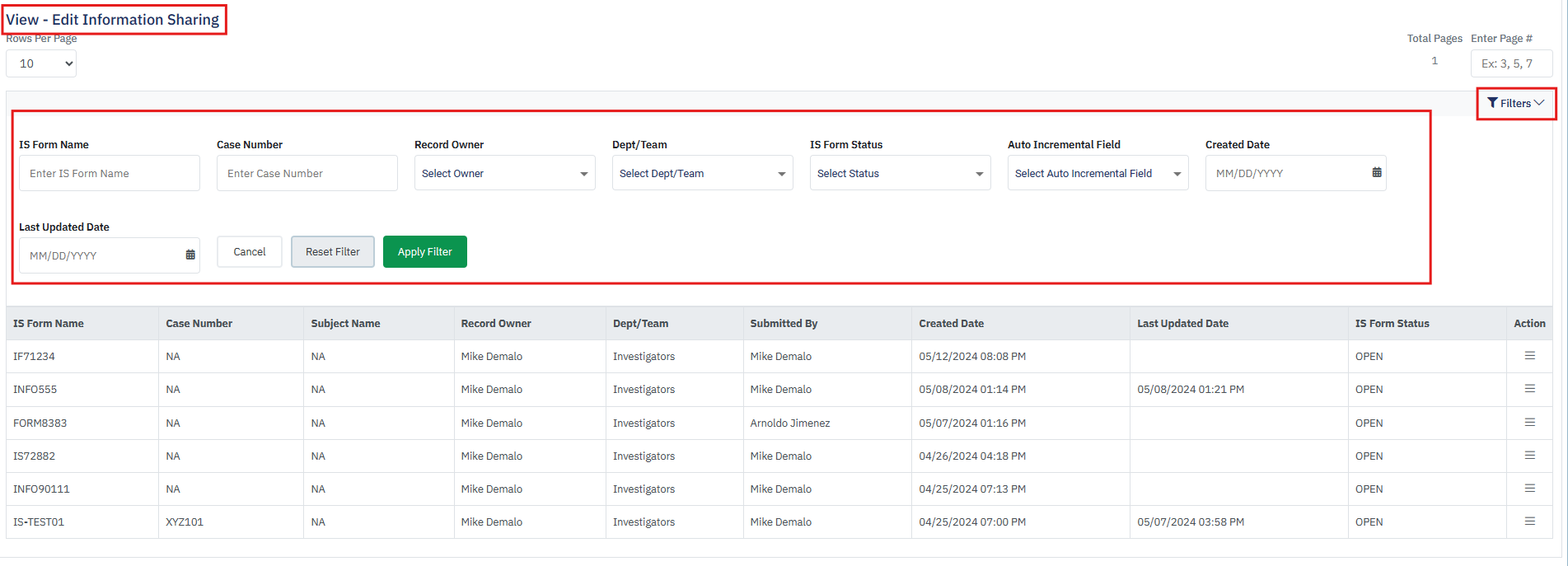
Filter Field Assistance:
IS Form name: Enter the IS form name and click on Apply the filter to get the forms by name.
Case Number: Select available case numbers from the drop-down to filter forms by case number attached to forms.
Record Owner: Select available Record Owners from the drop-down to filter forms by a record owner.
IS-Form Status: Select status to get the forms having the same status.
Created From Date/ Created to Date: Search IS forms that are created under a particular date range.
Last Updated Date: Search IS-forms based on their last updated date in descending order.
Auto Increment Field: Use this filter to search for the IS forms that have any specific auto-increment field.
Steps to Edit Information Sharing:
Hover over Case Management.
Hover over Information Sharing.
Click View-Edit.
This will open the View-Edit Information Sharing page.
Click the action menu under the Action column for the appropriate information sharing record.
Click View Information Sharing Dossier. This page will open within a separate tab.
Click the Edit icon in the top right corner of the information details details.
Edit all fields as needed and click Update to complete this action.