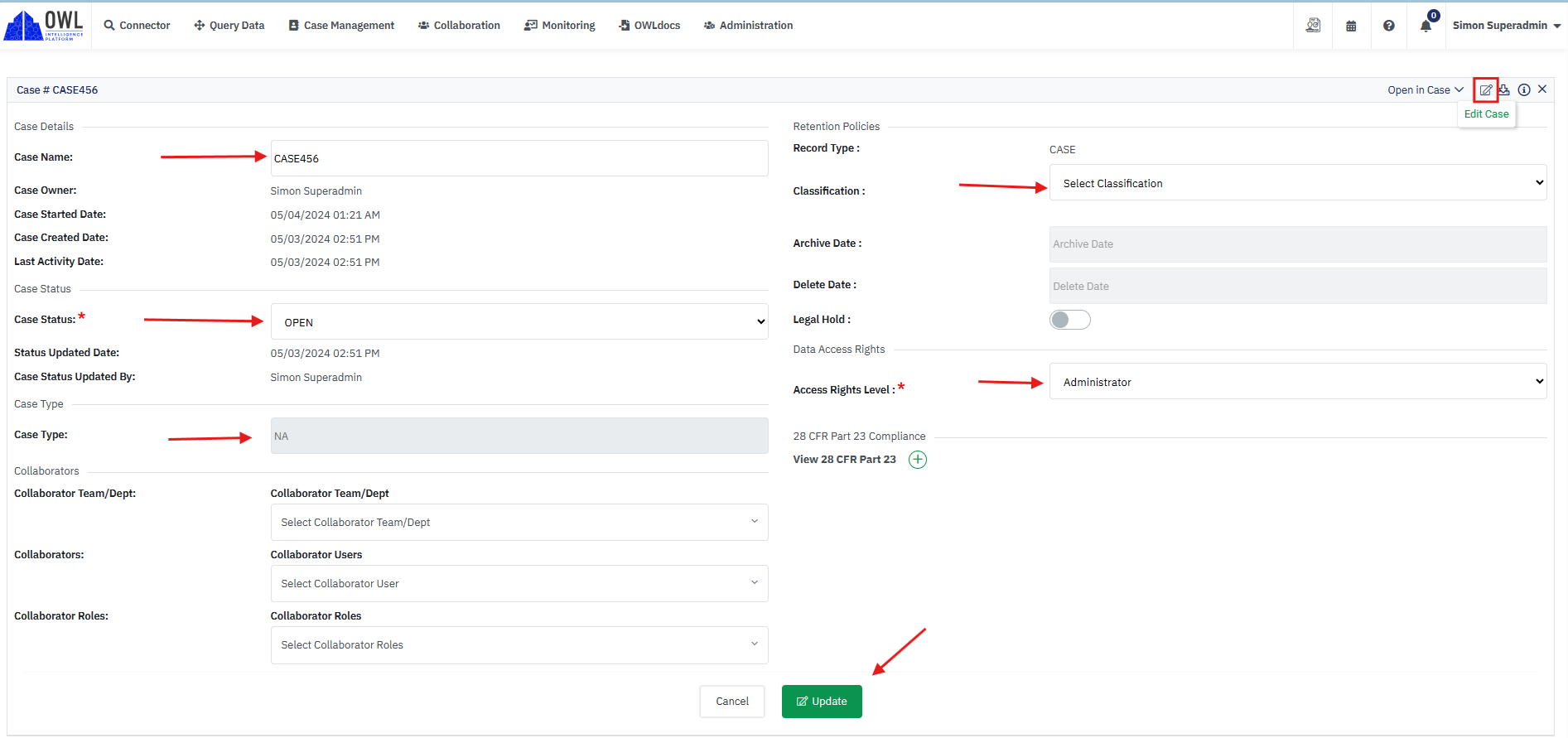- 25 Sep 2024
- 1 Minute to read
- DarkLight
View-Edit Case
- Updated on 25 Sep 2024
- 1 Minute to read
- DarkLight
OWL Software Edition Module or Feature Available In
Standard
Advanced
Enterprise
Enterprise Plus
Enterprise Advanced
Smart City
OWL's case management functionality offers comprehensive oversight of each case. Cases are housed within the View- Edit case page within the Case Management module. Here you can review case details as well as perform other actions such as View Case Dossier, Launch Data Visualization, and Edit Status.
Navigate to View- Edit Case Page:
Hover over Case Management.
Hover over Cases.
Click View- Edit.
This will open the case View-Edit page.
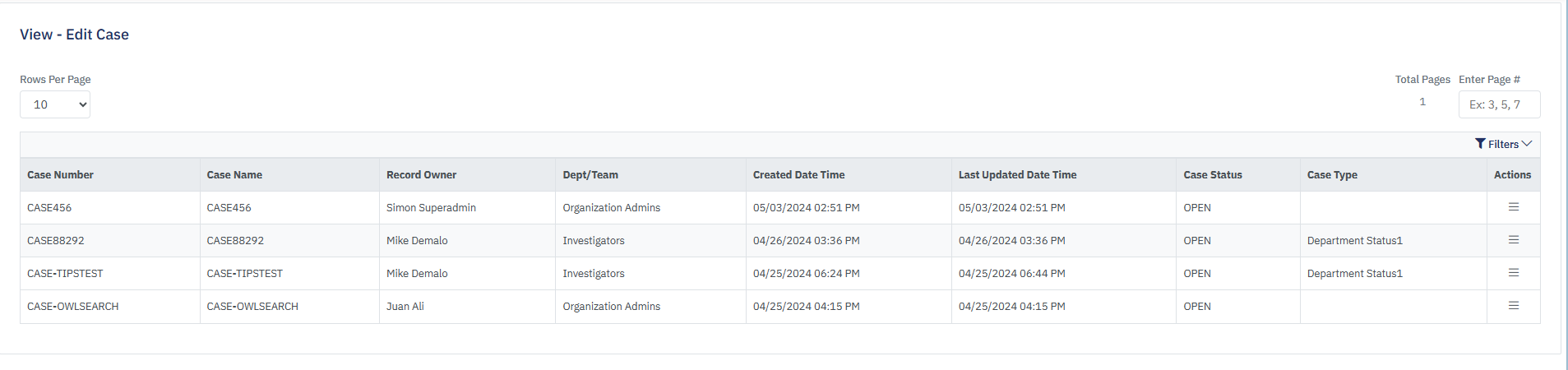
Based on your user and/ or license type permissions, the View-Edit page will display the list of cases that are accessible to you. This includes collaborator cases as well. You can search for a particular case by using the case filter option in the right stop corner of the list.
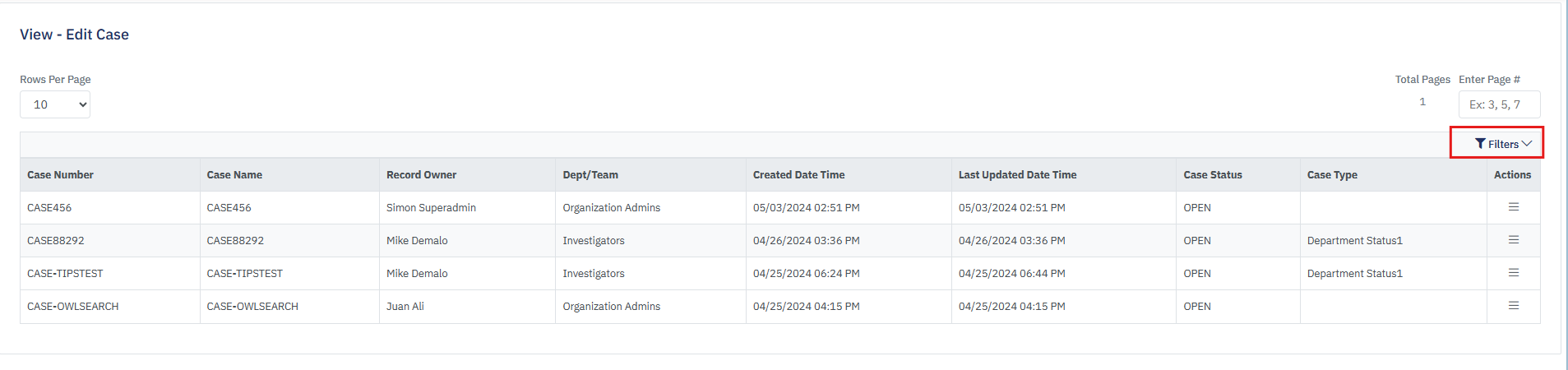
Searches can be performed by a combination of filter fields.
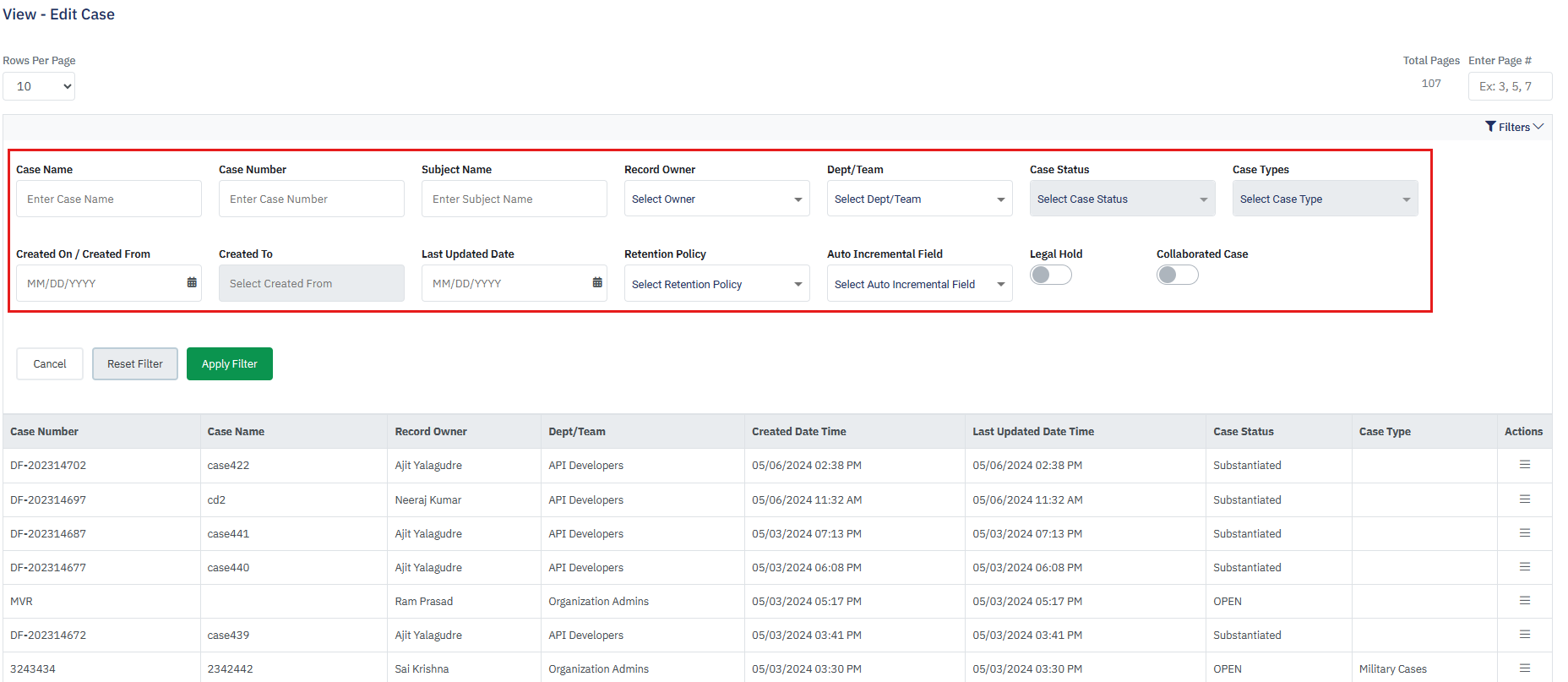
Steps to Edit Case:
Hover over Case Management.
Hover over Cases.
Click View- Edit.
Click the action menu under the Action column for the relevant case.
Click View Case Dossier.
Click the Edit Case icon in the upper right corner of the case details.
This will allow you to edit the case information like case name, case status, compliances, etc.
After making changes, click Update to complete this action.