- 25 Sep 2024
- 2 Minutes to read
- DarkLight
View Case Dossier
- Updated on 25 Sep 2024
- 2 Minutes to read
- DarkLight
OWL Software Edition Module or Feature Available In
Standard
Advanced
Enterprise
Enterprise Plus
Enterprise Advanced
Smart City
Complete case details can be found within the View Case Dossier action item within the View- Edit Case page. All associated Templates, OWLdocs, Case Notes, Global/ Custom Attributes, Case Forms, Information Sharing, Tips & Leads, Subject Dossier, Audit Logs, and Monitoring will be displayed.
Steps to View Case Dossier:
Hover over Case Management.
Hover over Cases.
Click View-Edit.
Click the action menu under the Action column for the relevant case.
Click View Case Dossier.
The case details will open within a new tab.
Here you can view, edit, and add case details along with any other linked records.
.png)
.png)
Case Dossier Section Descriptions:
Case Details: This contains basic details of like case name, case number, case status, case type, case collaborators, department, and compliances.
Case Template: If a linked template exists, it can be found here or one can be attached accordingly. This can be done by clicking Add case Template from Library. A new popup window will appear showing all the available case templates to select from. Select the template by clicking the check box next to the appropriate to applied. Once added, enter data within the template fields as needed and click Save Template To Case to complete the action. Once saved, the template information can be edited but not deleted.
Case OWLdocs: Linked documents will be displayed under this section. Attach additional documents by clicking Browse Files.
Case Notes: View or add related notes as needed.
Global Custom Attributes: View or add global and custom attributes within this section. To add a new global attribute, click the Global Attributes button. This will show all the global attributes available in the organization. Select the attributes you would like to. There is not limit. The same can be done for Custom Attributes.
Case Forms: Forms linked to the case will be displayed here. There is no option to attach or detach forms within the case dossier. This must be done within the View- Edit Form module.
Case Information Sharing: Related Information Sharing details can be found here but cannot be added. This must be done within the Information Sharing module.
Case Tips and Leads: Related tips and lead can be found here but cannot be added. This must be done within the Tips and Leads module.
Subject Dossier: This section will contain associated Subject and the search details. Update subject details, add new subject templates, view attached form details, add subject notes, attach documents and add global/custom attributes here as well.
Dataset Queries: All the searches that are performed under the case or subject will be displayed here. Verify all the searches from the View Case Dossier presented in a tabular structure.
Data Query Logs/ Audit Logs: All case activity with date, time, and log messages will be housed here.
Monitoring: This section contains all the active and inactive monitoring details that are available under the case.