- 26 Sep 2024
- 1 Minute to read
- DarkLight
Upload Zip Files and Extract
- Updated on 26 Sep 2024
- 1 Minute to read
- DarkLight
OWL Software Edition Module or Feature Available In
Advanced
Enterprise
Enterprise Plus
Enterprise Advanced
Smart City
Understanding the need for organizational bulk data transfers, OWLdocs enables users to upload zip files. This feature includes the extraction of zip file contents, maintaining the original directory structure as it appeared on the user’s device. Post-extraction, files undergo validation and are processed accordingly.
Steps to Upload Zip Files:
Click OWLdocs.
Click Upload File within the OWLdocs menu to the left.
Select a zip file from your local system. The zip file may or may not have multiple files.
.png)
Once selected, click Upload to complete this action.
Once uploaded the file can be seen within the OWLdocs section.
.png)
Click action menu under the Action column next to your Zip file and click Unzip File.
.png)
After clicking this action the Zip file data (multiple files) will be unzipped by the system and will be uploaded to OWLdocs.
If the files are present in a folder or subfolders, in OWLdocs, the files will be uploaded after creating the folders as per the Zip file structure.
.png)