- 26 Sep 2024
- 1 Minute to read
- DarkLight
Upload Files to an OWLdocs Folder
- Updated on 26 Sep 2024
- 1 Minute to read
- DarkLight
OWL Software Edition Module or Feature Available In
Advanced
Enterprise
Enterprise Plus
Enterprise Advanced
Smart City
Similar to uploading files directly into the OWLdocs module, files can be uploaded directly into newly created or existed folders. Your role and department will determine the folder access you have. If you do not have access to other users’ folders, only yours will be displayed within your folder section of OWLdocs.
Steps to Create a New Folder and Upload:
Click OWLdocs.
Click Create within the OWLdocs menu to the left.
This will open the Create Folder popup window.
Enter the desired folder name.
Click Create Folder to complete.
.png)
You will now be redirected back to the Main Folders page.
Click on the newly created folder now located under the ALL Folder section within the OWLdocs menu.
Once selected, your folder name will appear on the top of the page as seen below.
.png)
Click Upload Files to browse the files from the local system.
Select the files that need to be uploaded.
Complete fields and compliances such Record Owner, Department, Datasource etc.
Once all is done, click Upload to complete this action.
Your files now displayed under the new folder.
.png)