- 26 Sep 2024
- 1 Minute to read
- DarkLight
Upload File in OWLdocs
- Updated on 26 Sep 2024
- 1 Minute to read
- DarkLight
OWL Software Edition Module or Feature Available In
Advanced
Enterprise
Enterprise Plus
Enterprise Advanced
Smart City
OWldocs supports a dynamic file import system, equipped to handle various types of file uploads to accommodate your diverse data management needs. Within the platform, there are different ways files can be imported. One includes uploading files directly into the OWLdocs module. This will allow you to upload single files, bulk files, zip files, and FTP.
Step to Upload Files:
Click OWLdocs
This will open the OWLdocs page.
Click Upload File.
.png)
This will open the Upload Files popup window.
.png)
Click Browse Files to search files from you desktop.
Select one or multiple or multiple files you would like to upload.
.png) Select the Record Owner of the file.
Select the Record Owner of the file.Select appropriate compliances as needed.
Under the classification dropdown it will display all the active compliance for the OWLdocs record type. Once selected, the Archive and Delete years will be displayed.
Select Legal Hold by enabling the Legal Hold flag. Once selected the Legal Hold date will be reflected.
Select 28 CFR Part 23 compliances from the dropdowns as needed.
Enter any specific Datasource name for the file.
Select the Data Access Rights from the dropdown.
Provide keyword data in the keyword field section. Multiple keywords can be added.
If a file needs to be removed from the list before completing the upload, click the delete icon under the Action column. This will remove the specific file and keep all other files to be uploaded.
Once all is done, click Upload to complete this action.
The files will now be uploaded under the OWLdocs module.