- 26 Sep 2024
- 1 Minute to read
- DarkLight
Transfer File
- Updated on 26 Sep 2024
- 1 Minute to read
- DarkLight
OWL Software Edition Module or Feature Available In
Advanced
Enterprise
Enterprise Plus
Enterprise Advanced
Smart City
Utilizing the Transfer File option allows the transfer of a file from its current folder location to another folder location.
Steps to Transfer File:
Click the action menu under the Action column.
Click Transfer File.
.png)
This will open the Transfer File window where all available folders created under your profile can be seen.
The left side will show all the folder details and the right side of the window will display the transfer file complete details.
.png)
Select any folder from the available list except the folder where the file is already present.
Once selected Transfer File will be enabled.
Click Transfer File to complete this action.
Now the file will be transferred to the new folder location.