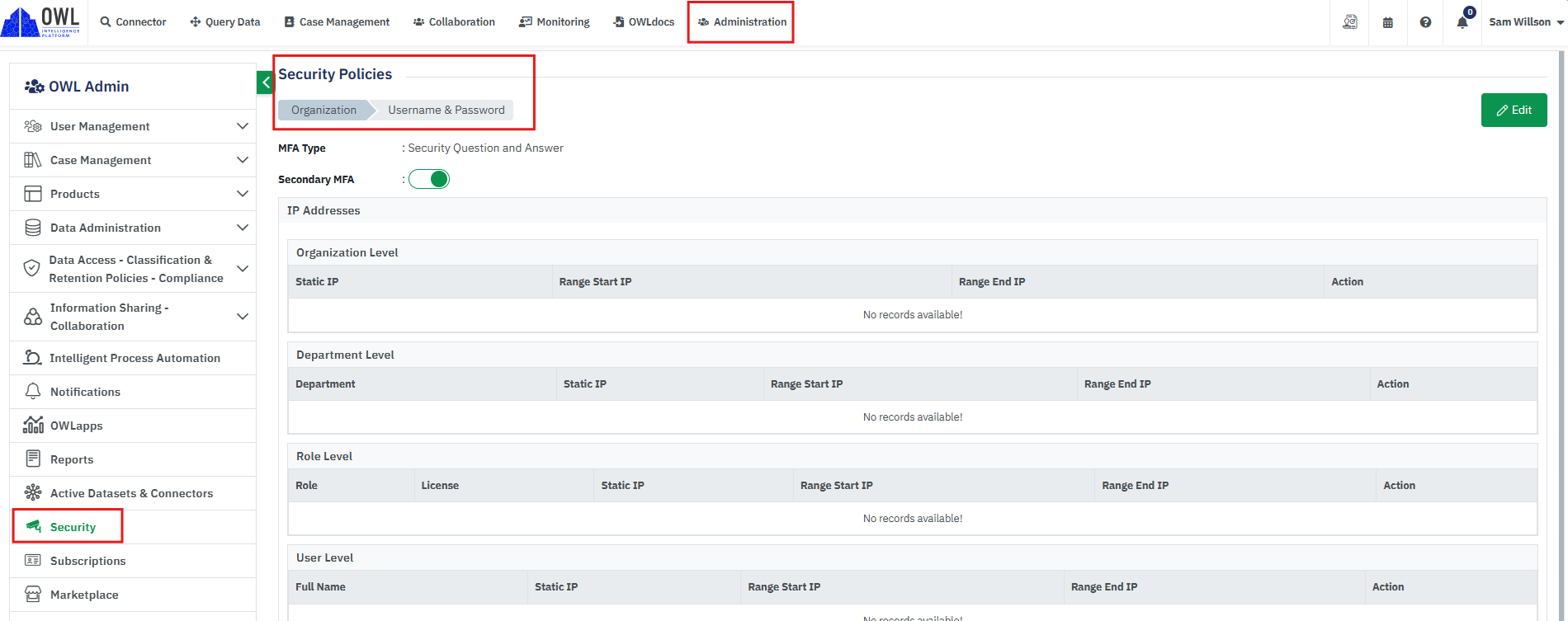- 26 Sep 2024
- 2 Minutes to read
- DarkLight
Secondary MFA (IP Address validation)
- Updated on 26 Sep 2024
- 2 Minutes to read
- DarkLight
OWL Software Edition Module or Feature Available In
Whooster
Standard
Advanced
Enterprise
Enterprise Plus
Enterprise Advanced
Smart City
In the realm of cybersecurity, OWL’s optional IP address verification for multifactor authentication (MFA) stands as a robust security feature designed to bolster access controls and fortify the integrity of user authentication processes. This method adds an additional layer of security by verifying the user's IP address against a predefined range or specific address set by the administrator.
In conclusion, OWL’s IP address verification MFA serves as a valuable security enhancement that reinforces access controls and safeguards organizational assets from unauthorized access. By providing configurable options, integrating seamlessly with existing security frameworks, and supporting compliance with regulatory requirements, OWL empowers organizations to implement robust security measures tailored to their operational needs while promoting a secure and efficient user experience within the platform.
This MFA is an optional security setting that verifies the User's IP address. If the IP address matches or comes under the IP Range set by the admin then only the user will be allowed to access the OWL application.
The IP configuration can be done in three levels. User, Role & License, Department and Organization level.
If the IP configuration is done under the User level, then the Role and Organization level IP configuration will not be considered during user login.
If no user level configuration is done but Role and Org level are done, then Role level IP configuration will be considered.
If no user level and Role level configuration is present but department and Org level are present, then Department level IP configuration will be considered.
If both User and Role level IP configuration is missing, then only Organization level IP validation will be considered for the user.
Steps:
Click Administration.
Click Security within the OWL Admin menu.
Click Edit.

Enable the Secondary MFA flag.
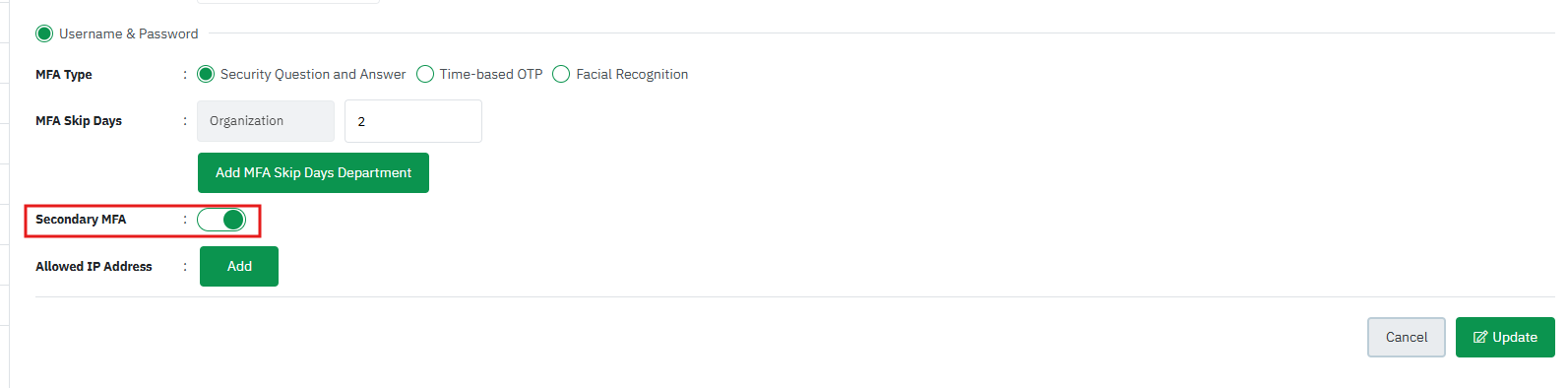
Once the flag is enabled the Add button will be enabled to add the IP Addresses.
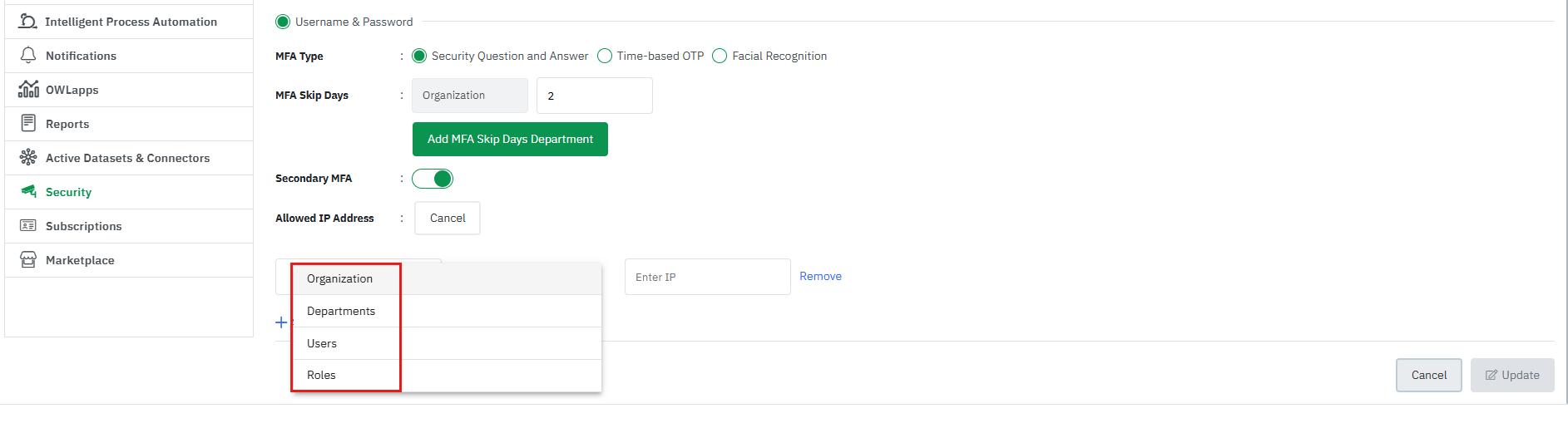
Select any level from the dropdown.
Select Range IP or Static IP based on the requirement.
Selecting Range IP will open two IP fields; Start and End IP.
Enter the IP addresses and click Update to save configuration.
Selecting the Static IP option will open the single IP field.
Enter the IP address and click Update to save the configuration.
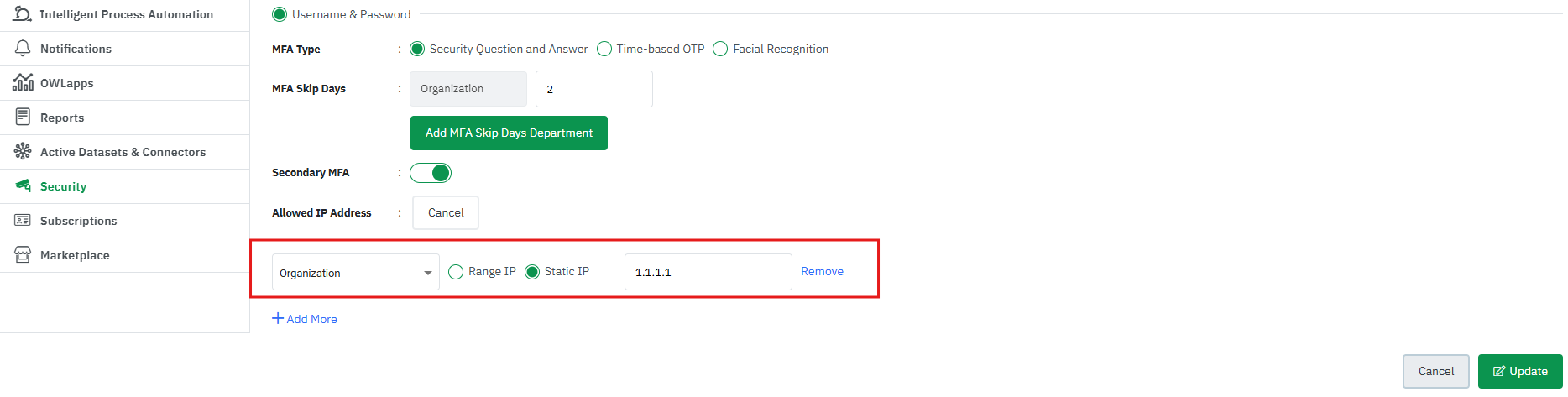
Multiple addresses for levels can be added from the security policy page.
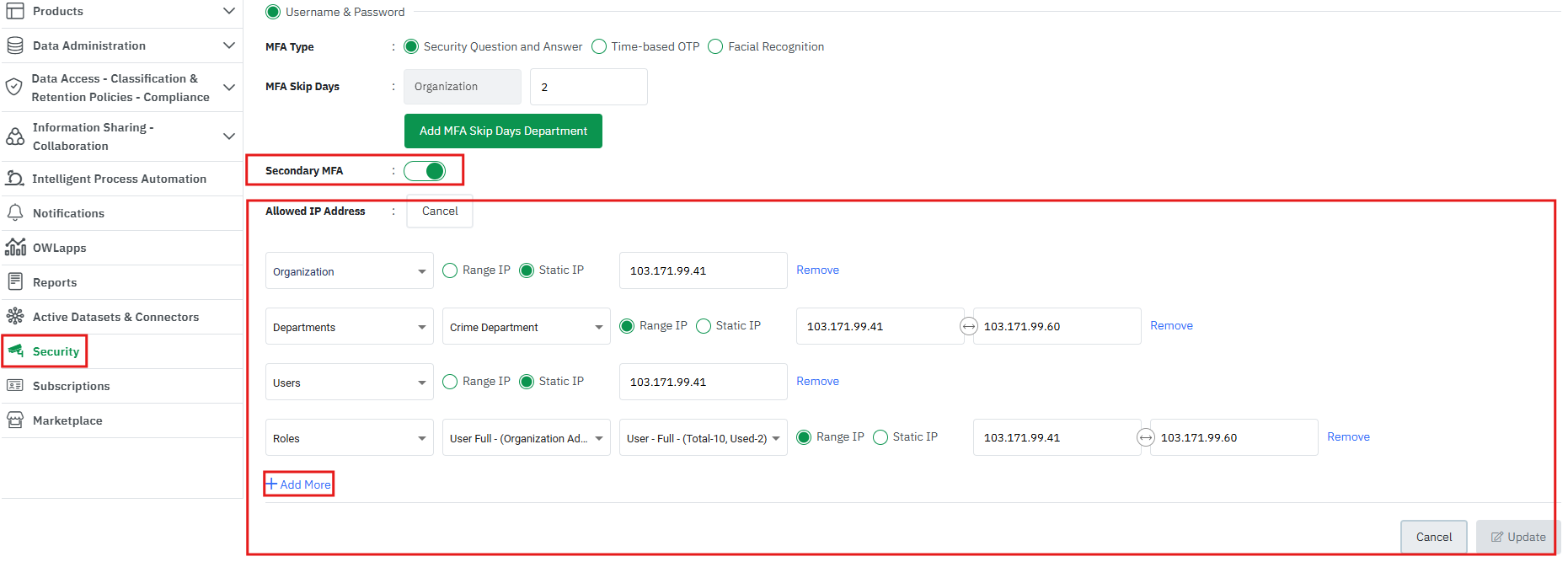
After updating the IP details for all levels, all these details can be viewed from the Security Policies page.
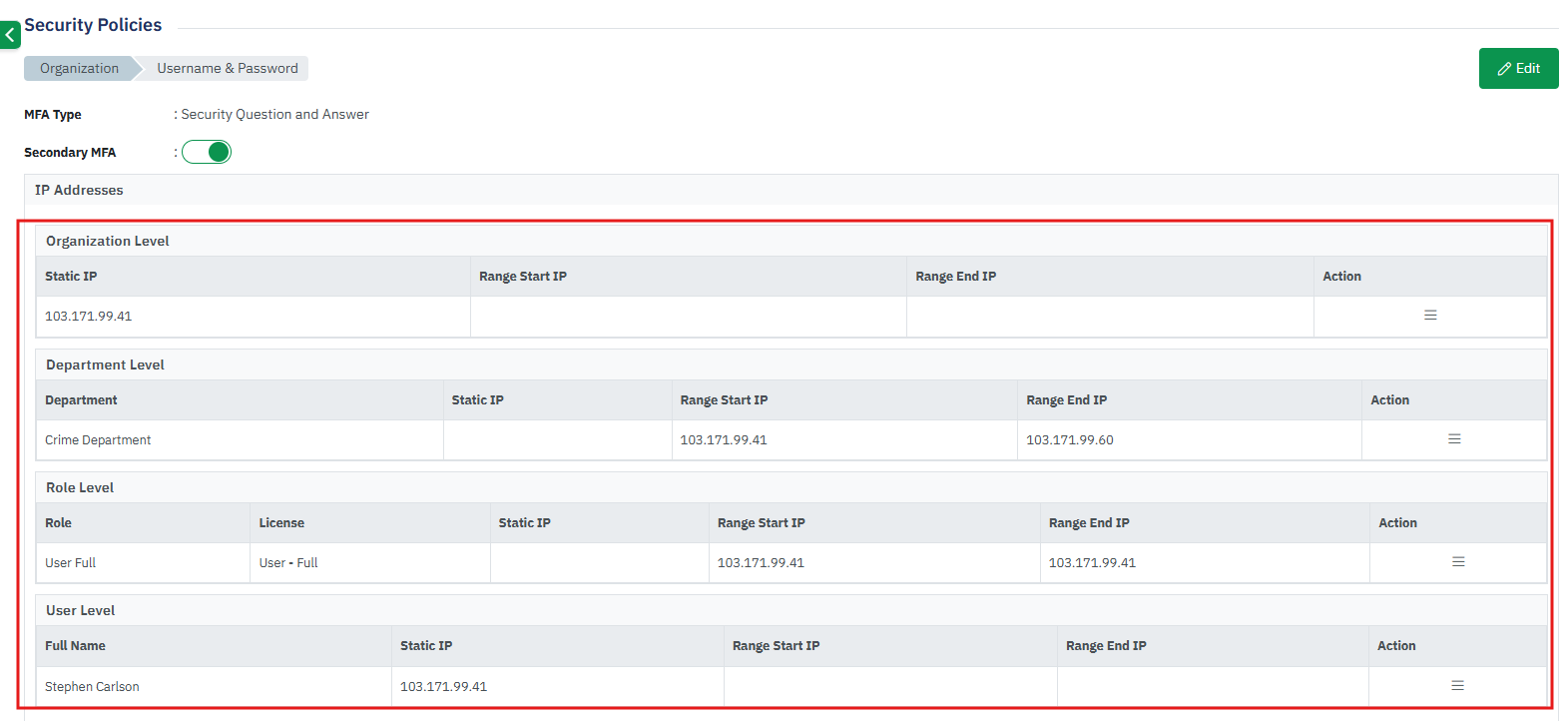
Each IP detail can be edited or deleted from the Action menu.
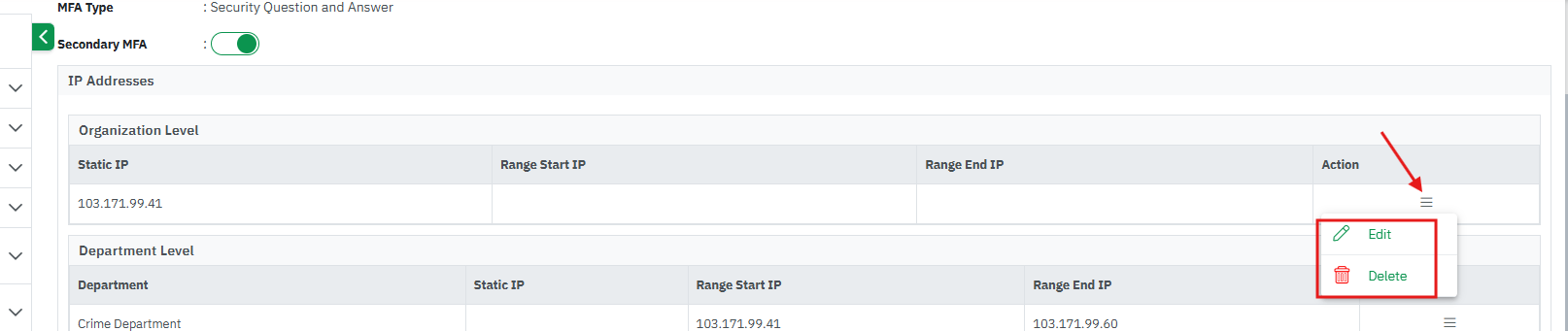
Security Policy is present in three different places on the Administrator page based on their access levels.
User Management > Users > Security policies
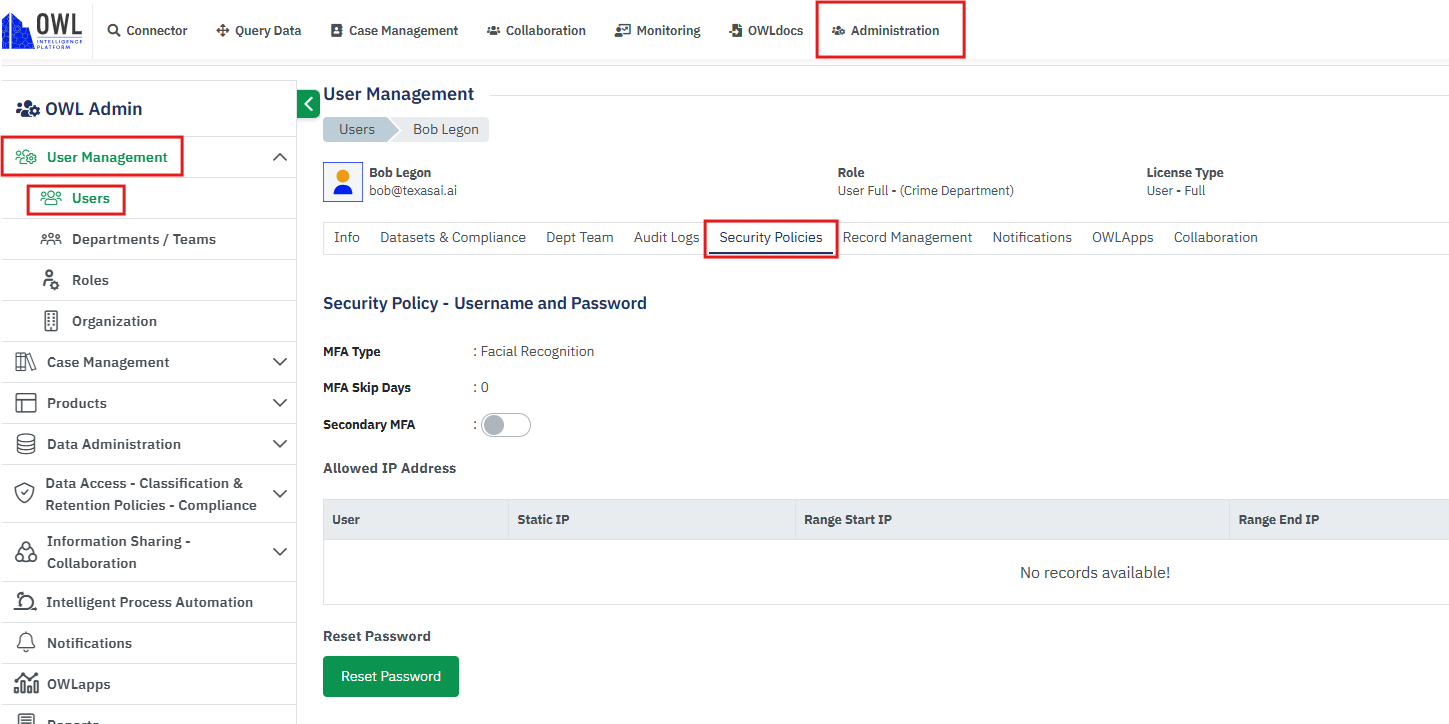
User Management > Organization>Role Settings > Security policies
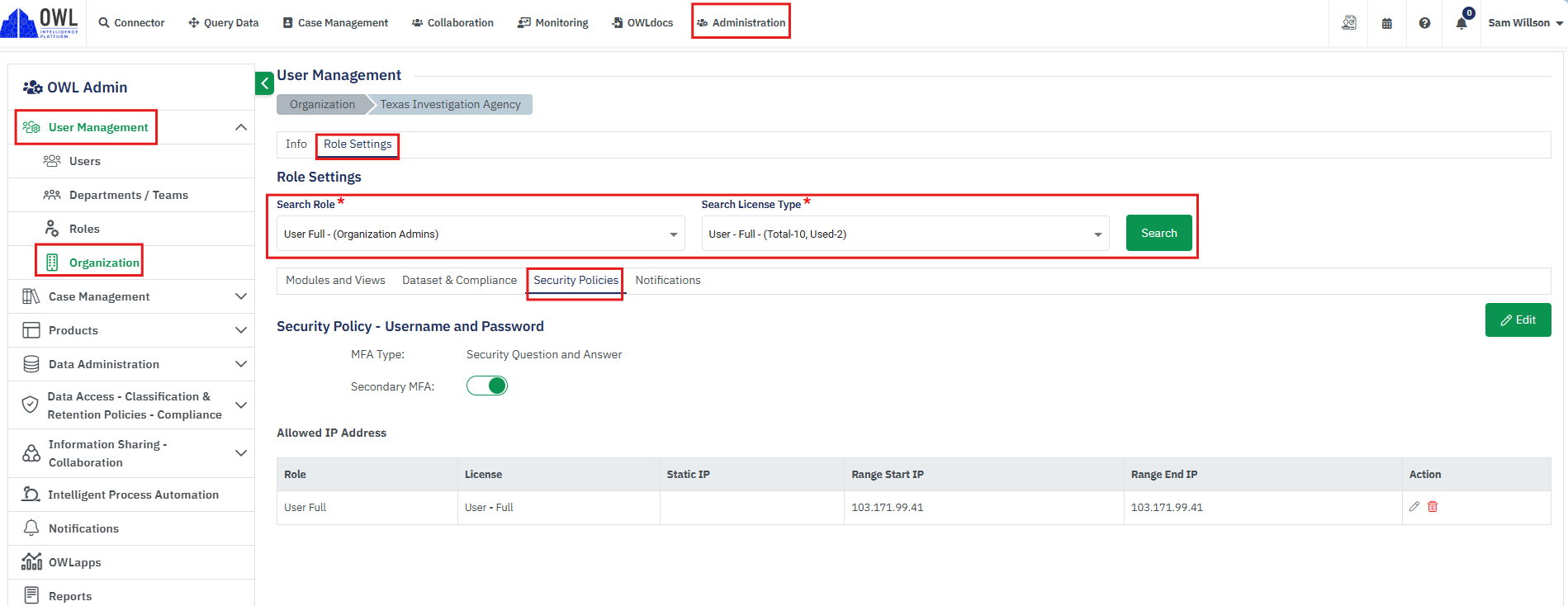
Administrator > Security