- 26 Sep 2024
- 1 Minute to read
- DarkLight
OWLxtract
- Updated on 26 Sep 2024
- 1 Minute to read
- DarkLight
OWL Software Edition Module or Feature Available In
Advanced
Enterprise
Enterprise Plus
Enterprise Advanced
Smart City
OWLxtract is the process of extracting the PDF and Image Files data and storing the data within the OWLdocs module. During the OWLdocs product search process, these extracted files will be analyzed and if any matches are found, they will be shown on the result screen.
Steps to Perform OWLxtract:
Click OWLdocs.
This action is performed on PDF and Image files. For an existing file, click the action menu under the Action column and click OWLxtract.
This will open the popup for extraction.
.png)
The popup will display two options to extract the file, Text Detection and Text Analysis.
Text Detection: During this process, the OWL system detects the text in a document along with the following information:
The lines and words of detected text
The relationships between the lines and words of detected text
The page that the detected text appears on
The location of the lines and words of text on the document page
PDF Documents in English, French, German, Italian, Portuguese, Spanish
Handwritten Documents in English
.png)
Text Analysis: During this process, OWL detects text in a document, analyzes documents, and forms relationships among the detected text and perfoms the following:
Text Extraction- The raw text extraction from a document
Form Extraction- Form data extraction from a document in the form of key-value pair
Table Extraction- Extracts tables, table cells, and the items within table cells
.png)
Once you have selected our extraction method click Process to complete the action.
Once the OWLxtract process has started, you will receive an email notification about the text extraction is in progress.
Once the text extraction is completed you will receive another email about the extraction completion.
After text extraction is completed the file status will be changed to Text Extraction Processed.
.png)
Now this file is ready to be used for OWLdocs product searches.
You can perform OWLxtract during the file upload process itself.
When uploading, select the OWLxtract checkbox in the upload file popup.
The two options will be displayed Text Detection and Text Analysis.
Select the appropriate method and click Upload.
This will upload the file as well as the extraction.
.png)