- 01 Oct 2024
- 1 Minute to read
- DarkLight
OWLidentify
- Updated on 01 Oct 2024
- 1 Minute to read
- DarkLight
OWL Software Edition Module or Feature Available In
Advanced
Enterprise
Enterprise Plus
Enterprise Advanced
Smart City
OWLidentify is OWL’s image and video analysis service embedded inside OWLdocs. OWLidentify uses machine learning and computer vision to analyze and interpret visual content. This is the search process of identifying a person from a collection of photos using recognition.
Steps to Perform OWLidentify:
1. Upload an image to OWLdocs using the upload file functionality.
2. Click the action menu from the Action column and click OWLidentify.
3. This will open a popup window for OWLidentify.
.png)
4. From the popup, either upload the image to an existing collection that you have access to or perform an OWLidentify search using the image file.
.png)
5. Select Add to Collection and click Next.
6. A new popup will be shown on the screen with the collections available to select from.
7. The collections will be displayed based on Organization, Department, and User levels.
8. If you have been added to a collection and have written permission, you will only be able to add new images to it.
9. To add a new image file to the collection select the available collection and click Add.
.png)
10. You can directly add files to the OWLidentify collection during the uploading process.
11. On the upload file popup, select the OWLidentify-Add to Collection checkbox. Once selected it will show all the available collections.
12. Select the appropriate collection and click Upload.
.png)
13. Once added to the collection the file status will show as “OWLidentify Processed”.
.png)
14. The file will be uploaded to the collection that is selected.
15. Now the file is ready for the OWLidentify process.
16. To perform searches on OWLidentify records, upload an image file to OWLdocs. If you’d like to search the image to get a match within the OWLidentify records, select the Search collection option.
17. Click Next.
18. Select the collections where the user has at least Read access and click Search.
.png)
19. If the image has any facial match found within the collection, then it will show in the search results of OWLidentify.
.png)
20. You can verify that by clicking on the image links. This will show the matched image in a new tab.
21. Along with the collection name, if any case or subject is linked to the matched image file then it will also show in the result page.
22. Score/Similarity percentage will be displayed in the result screen based on whether or not the the file is an accurate match.