- 26 Sep 2024
- 1 Minute to read
- DarkLight
Notifications
- Updated on 26 Sep 2024
- 1 Minute to read
- DarkLight
OWL Software Edition Module or Feature Available In
Advanced
Enterprise
Enterprise Plus
Enterprise Advanced
Smart City
OWL's comprehensive notification system is a crucial feature designed to enhance communication and keep users promptly informed about significant activities, alerts, or updates within the platform. This system empowers administrators to configure notification preferences tailored to the specific needs and roles of users, ensuring that critical information reaches the right individuals in a timely manner.
In summary, OWL’s comprehensive notification system enhances communication effectiveness by delivering timely updates and alerts tailored to user preferences and organizational requirements. By supporting targeted delivery, real-time updates, compliance initiatives, and seamless integration with workflow tools, OWL empowers organizations to optimize operational efficiency, foster collaboration, and maintain a proactive approach to managing significant activities and alerts within the platform.
The Notifications module is the functionality of the OWL system where the admin can decide which actions, activities or modules will have the user notification in the organization. Based on the selection these notifications will be available in the Role and User level settings in administration.
Steps to Access Notifications:
Click Administration.
Click Notification within the OWL Admin menu.
This will open the Notification page.
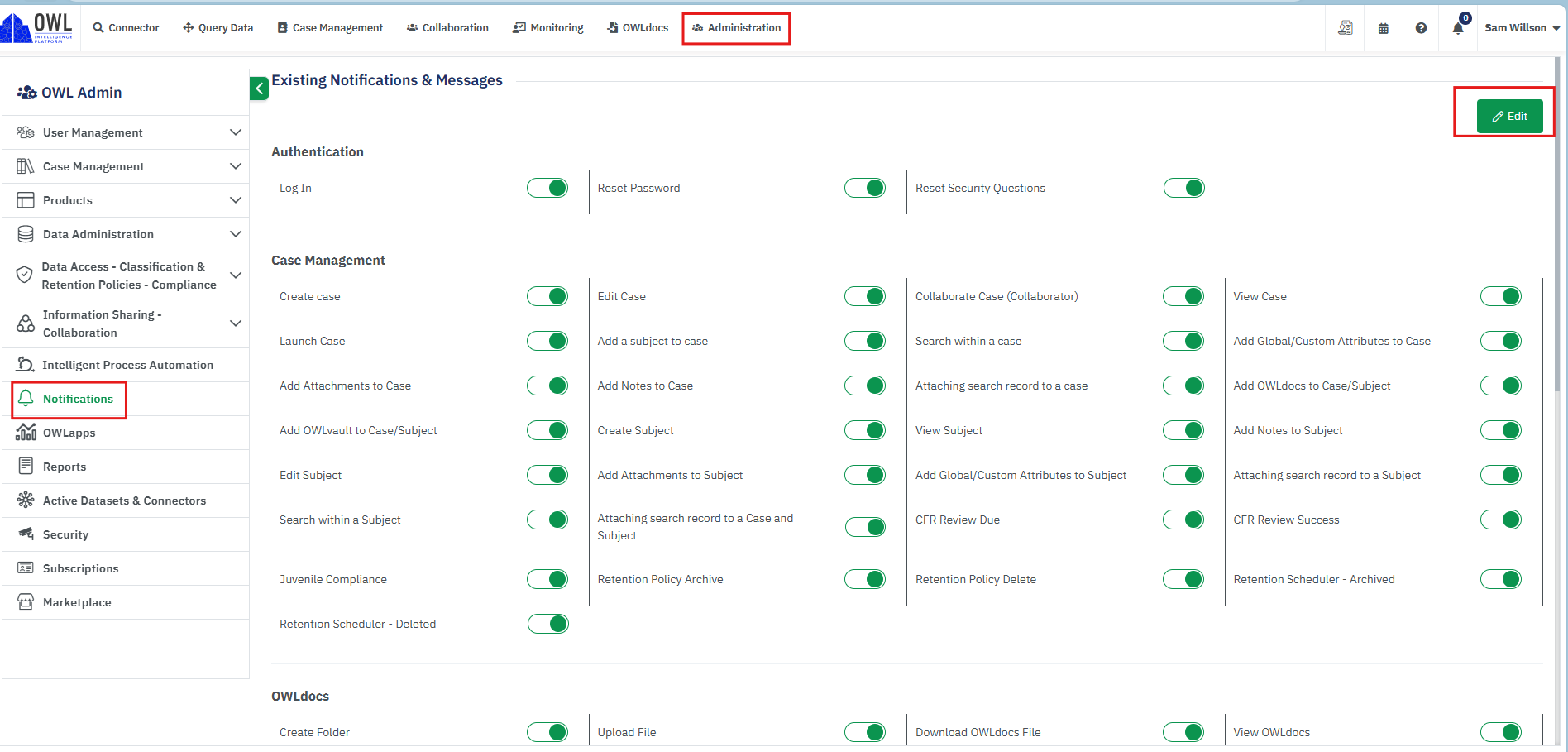
This page contains all notification flags based on their module and category.
The notification flags enabled will determine what notifications are available within Role and User Settings.
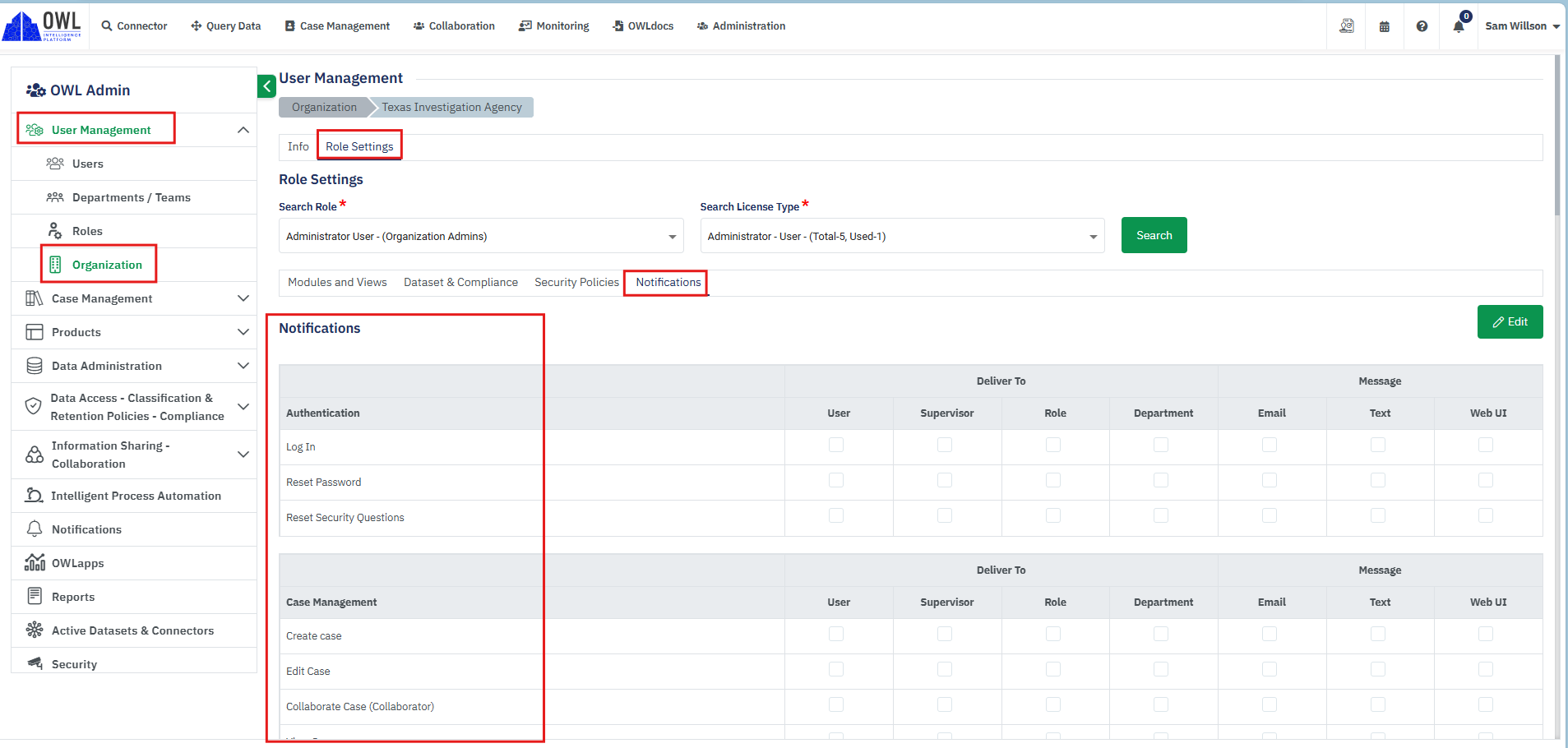
Once all desired notifications have been enabled within the main Notifications module, an administrator can enable them at the role and user level.
Steps to Enable Notifications at the Role Level:
Click Administration.
Click Organization within the OWL Admin menu.
Click Role Settings.
Select the role and license type you would like to access and click Search.
Click Notifications.
Click Edit.
Select all appropriate notifications.
Click Save to complete this action.
Based on the selections made, email notifications will be sent to the respective users. For example, if the department is selected, the system will generate a notification to all the users who belong to the department.
Steps to Enable Notifications at the User Level:
Click Administration.
Click User Management.
Click the user name you would like to enable notifications for.
Click Notifications.
Click Edit.
Select all appropriate notifications.
Click Save to complete this action.