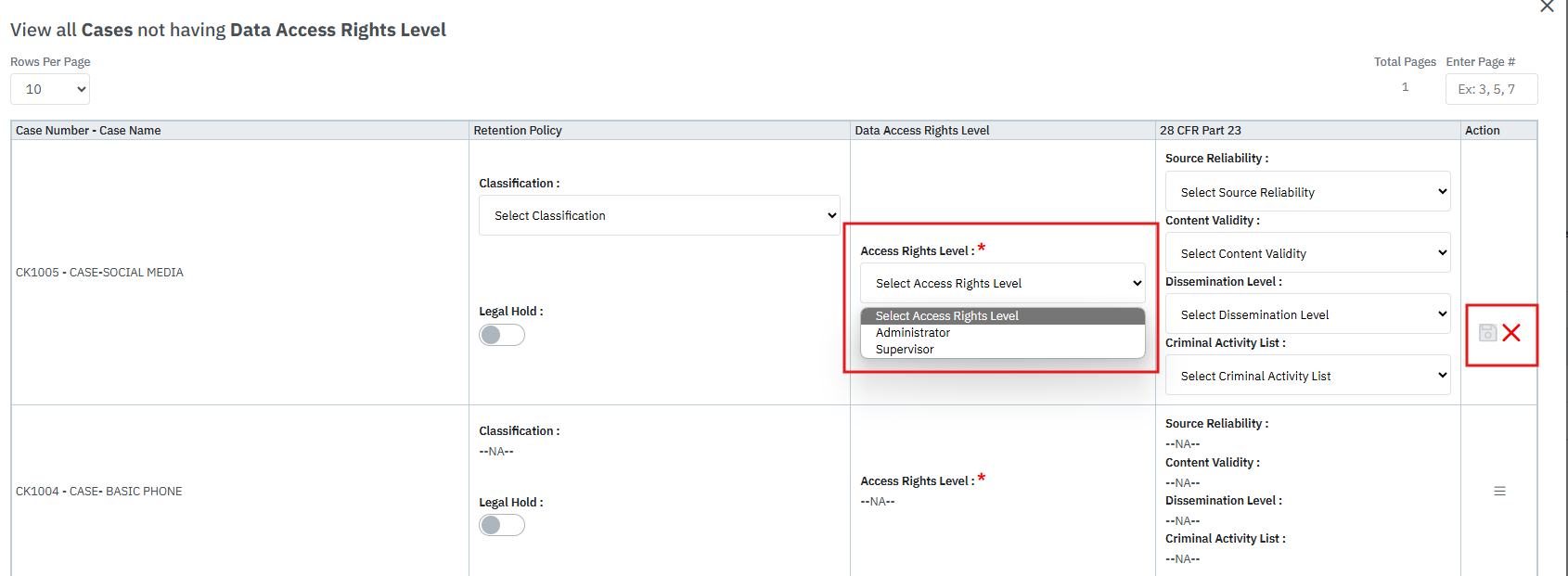- 25 Sep 2024
- 1 Minute to read
- DarkLight
Classification & Access Rights
- Updated on 25 Sep 2024
- 1 Minute to read
- DarkLight
OWL Software Edition Module or Feature Available In
Whooster
Standard
Advanced
Enterprise
Enterprise Plus
Enterprise Advanced
Smart City
OWL’s Classification & Access Rights module represents a foundational component within the platform, dedicated to the meticulous organization and safeguarding of data. This module not only classifies data based on its sensitivity or importance but also establishes a structured hierarchy of access rights tailored to organizational needs.
In summary, OWL’s Classification & Access Rights module plays a pivotal role in securing organizational data assets by systematically classifying information and establishing hierarchical access controls. Through robust RBAC, enforcement of security policies, auditing capabilities, scalability, and user education initiatives, the module ensures that sensitive information is protected against unauthorized access, breaches, and compliance risks. By integrating these measures into everyday operations, OWL empowers organizations to uphold confidentiality, integrity, and availability of data while facilitating efficient and secure data management practices.
OWL Classification & Access rights refer to the permissions to individuals or entities to access specific resources within an organization’s information systems. These rights determine who can view, modify, or use particular data, applications, or services.
Steps to Access Classification and Access Rights:
Click Administration.
Click Data Access-Classification & Retention Policies-Compliance within the OWL Admin menu.
Click Classification & Access Rights.
This will open the Classification & Access Rights page.
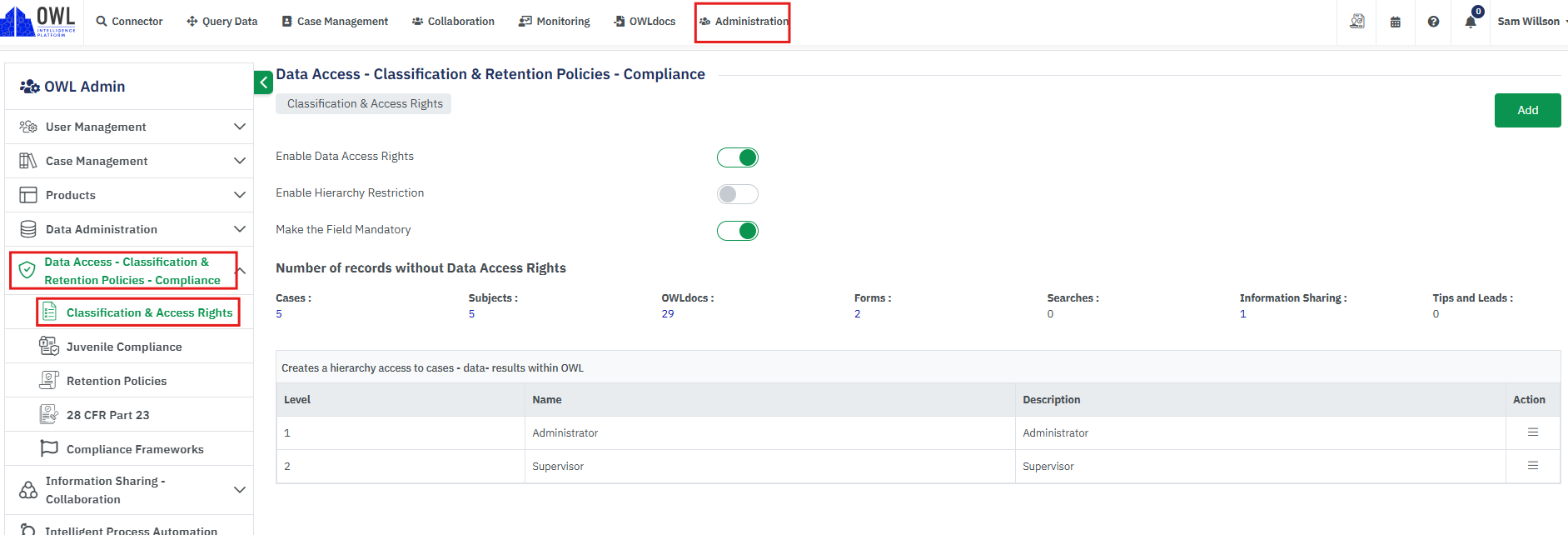
Three flags are maintained for Data Access Rights in OWL. Each flag has a different purpose as shown in the below screenshot.
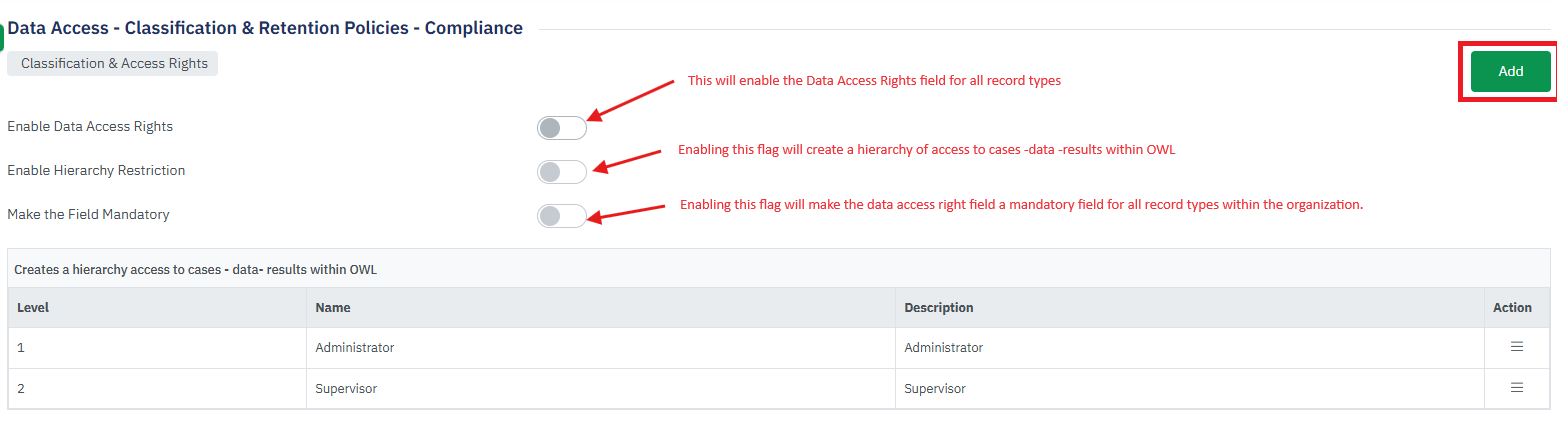
Using the Add button Organization Admin can create new data access rights within the organization.
Click on “Add” will open the Add Data Access Rights page.
Enter the Name of the Data Access Right and the Description. Both are mandator fields.
Once you have entered these details click on the “Save” button.
This will create a new Data Access Right and will be displayed on the table.
All these access rights will be available in the “Data Access Rights” dropdown for all record types.
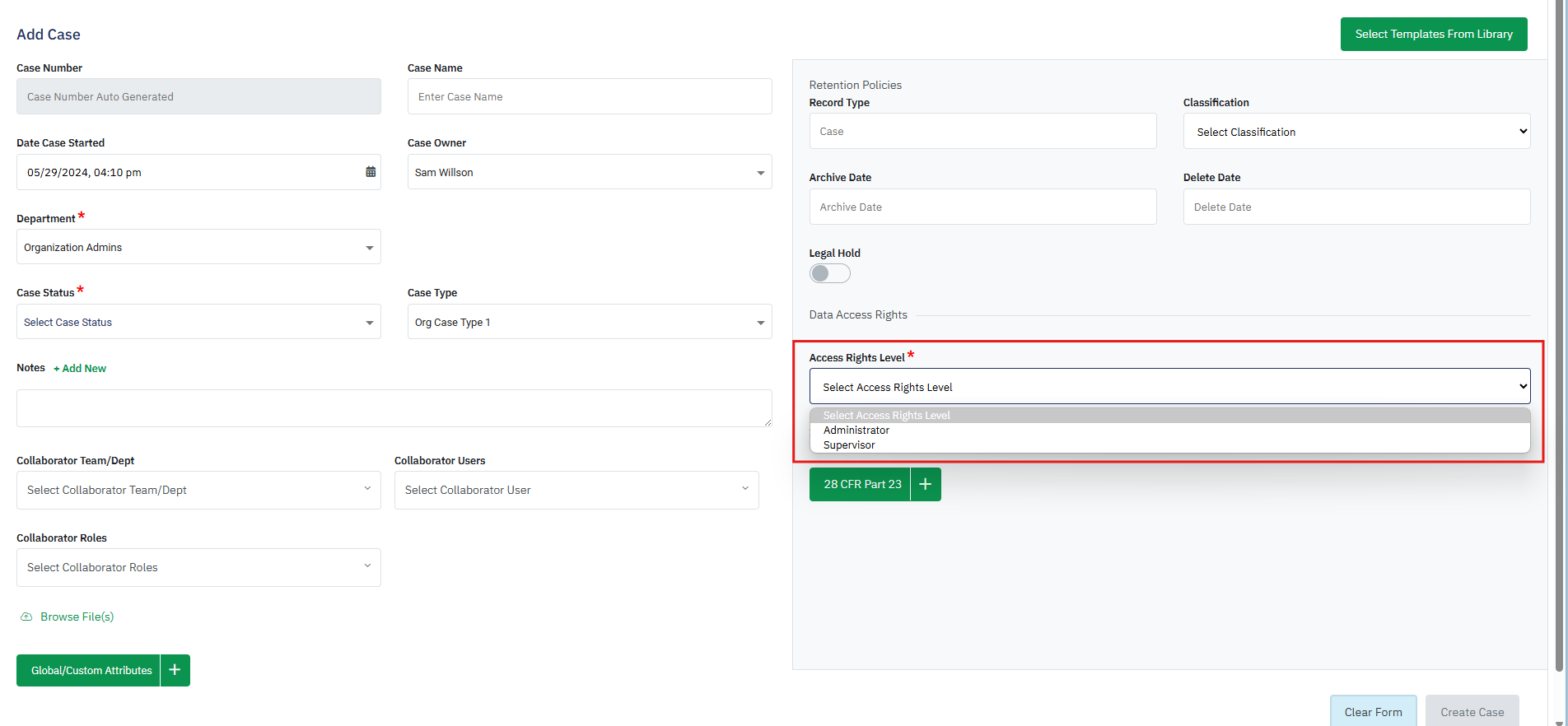
In the Data Access Rights page if the “Enable the Data Access Right” flag is enabled then it will also show the number of records from each record type that are created without “Data Access Rights”.
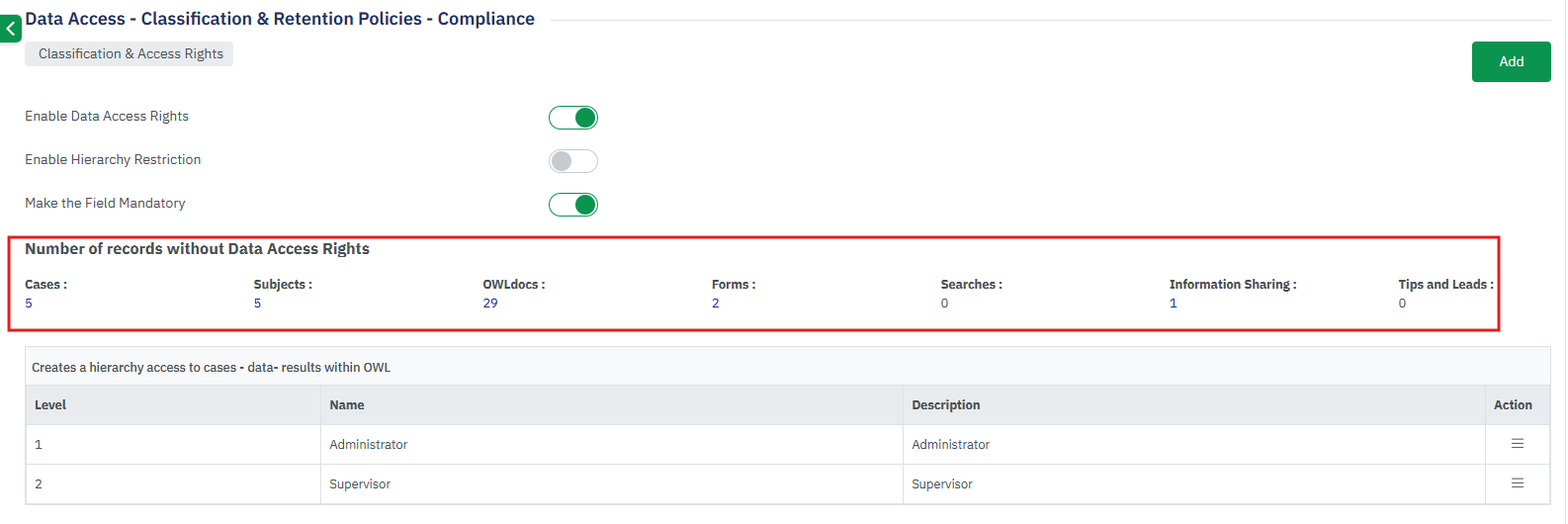
Admin can view these records by clicking on the numbers shown for each record type.
This will open a popup window that will show all the records. Admin can edit and update the Data Access Rights for these records. Once added these records will be removed from the list view and the count will be reduced.