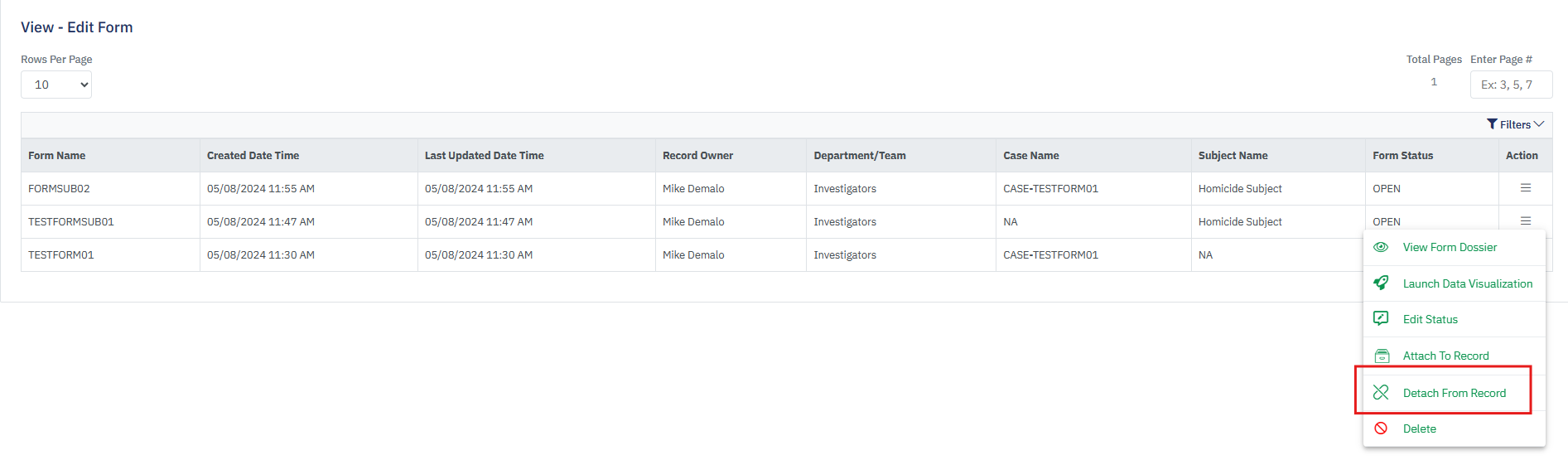- 25 Sep 2024
- 1 Minute to read
- DarkLight
Attach/ Detach Form
- Updated on 25 Sep 2024
- 1 Minute to read
- DarkLight
OWL Software Edition Module or Feature Available In
Standard
Advanced
Enterprise
Enterprise Plus
Enterprise Advanced
Smart City
When creating forms within the Case Management module, linking a case and/or subject is not a required action. This allows users to enter form details for safe keeping and come back at a later time to attach it to a case and/or subject as needed. Forms can also be detached from records. When detached, both the form and detached record will remain in the system and will be available to be linked to other records.
Steps To Attach Form to Record:
Hover over Case Management.
Hover over Forms.
Click View-Edit.
This will open the View-Edit Form page.
Click the action menu under the Action column for the appropriate form to be attached.
This option will be enabled only if the form is not already linked to a case.
Click Attach Record.
Select a case and/or subject from the dropdown within the Attach to Record popup.
Once selected, click Save to complete this action. The popup will close and will return to View- Edit Subject page where you can review all details.
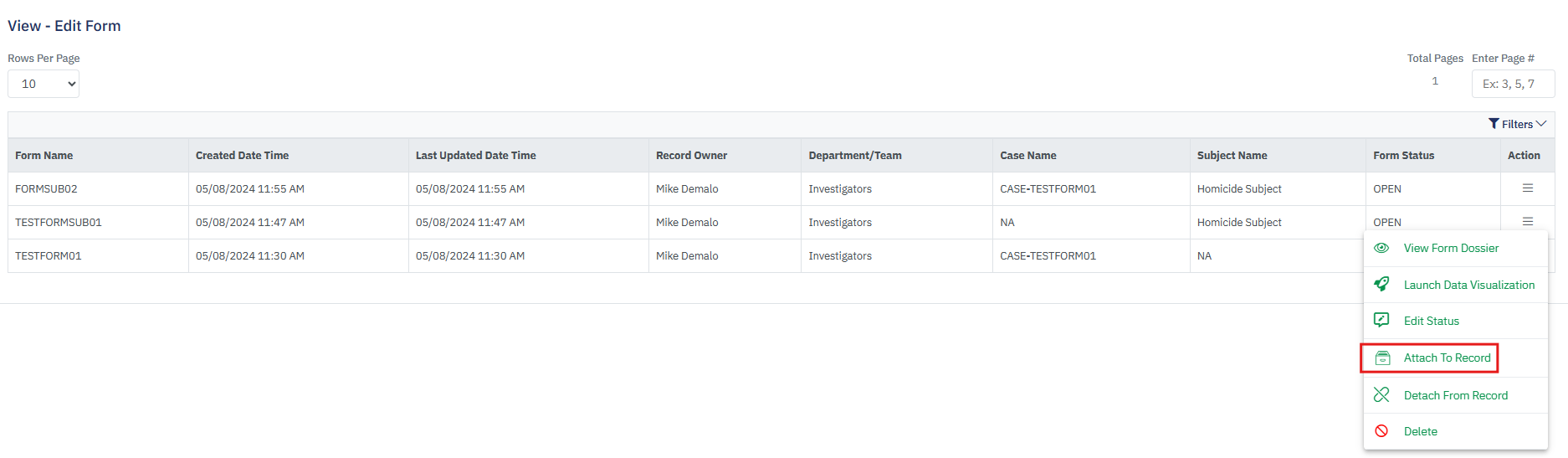
Form compliance details can be retained by selecting the retain flag before attaching the form to the case/subject.
Steps to Detach Form from Record:
Hover over Case Management.
Hover over Forms.
Click View-Edit.
This will open the View-Edit Form page.
Click the action menu under the Action column for the appropriate Form to be attached.
Click Detach Record.
You will be prompted to confirm your action. Click Yes