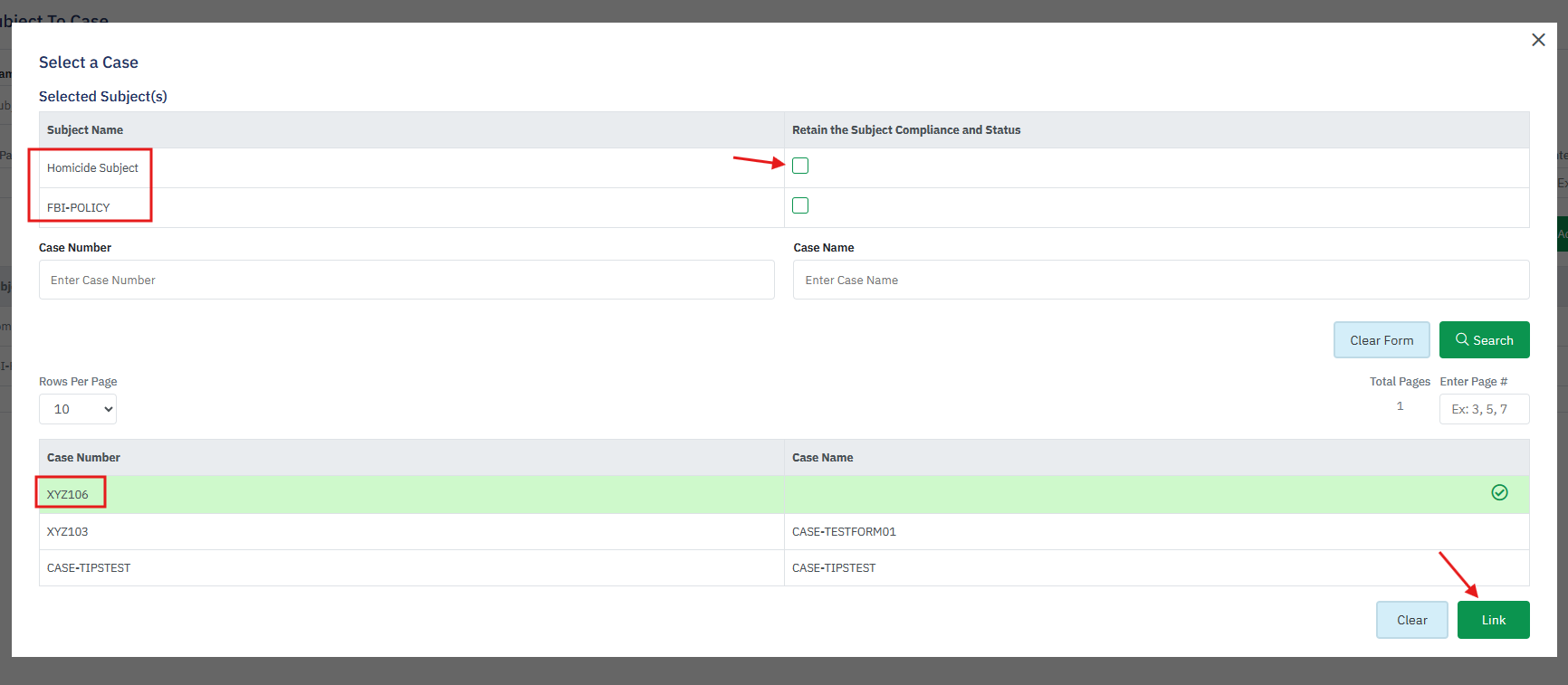- 25 Sep 2024
- 1 Minute to read
- DarkLight
Add Subjects to Case
- Updated on 25 Sep 2024
- 1 Minute to read
- DarkLight
OWL Software Edition Module or Feature Available In
Standard
Advanced
Enterprise
Enterprise Plus
Enterprise Advanced
Smart City
OWL streamlines the process of associating subjects with specific cases, enabling investigators to link individuals or groups to ongoing investigations seamlessly. Users can easily select one or more subjects from the database and assign them to a case, establishing clear connections between subjects and the corresponding investigative activities. The platform provides visual representations, such as link charts or relationship diagrams, to illustrate the connections between subjects, cases, and other entities involved in the investigation. All subjects linked to a case will be visible within the Case Dossier.
This action is also available under Subjects and will redirect you to the Add Subject to Case page.
Steps to Add Subjects to Case:
Hover over Case Management.
Hover over Cases.
Click Add Subject to Case.
This will open the Add Subject to Case page.
A list of subjects will be displayed. From the list, you have the option to perform a subject search or simply scroll through the list. To search for a subject record, enter the subject name within the Subject Name field and click Search. The list will then reflect matching results.
Select the subject/s you would like to add to the case by clicking the checkbox next to those appropriate. Multiple subjects can be added to a case. This can be done individually or in bulk.
If multiple subjects have been selected, click Add to Case in the top right corner of this list.
If only adding one subject record to the case, click the action menu under the Action menu and click Add to Case.
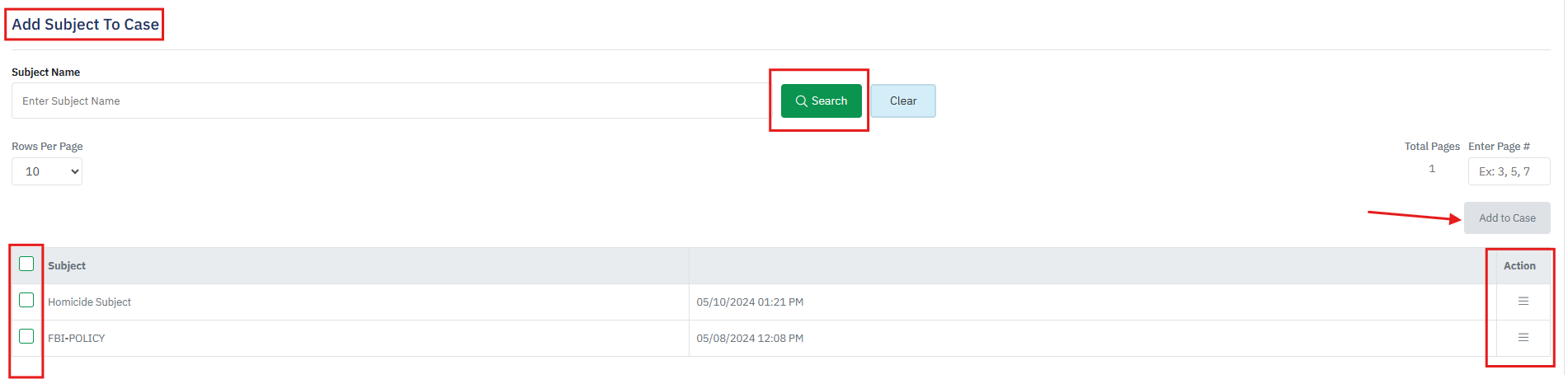
The Select a Case popup will then open. This is where you will select the appropriate case to add the subject to.
Utilize the Case Number or Case Name search or simply click on the relevant case from the list.
Once a case has been selected, click Link to complete this action and close the popup.
When a the case is launched, all linked subjects will be visible within the Case Dossier.
Retain the Subject Compliance: Before linking the subject if the retain flag is checked then the subject level retention policy will get higher priority than the linked case retention policy.